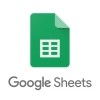Mobile data can be expensive, especially if you’re not on an unlimited plan or if your network throttles speeds after reaching a certain threshold.
But you don’t have to give up a fast, seamless experience just to save on your monthly data bill. With a few smart tweaks and habits, you can cut down your mobile data usage while still enjoying quick access to apps, websites, and streaming services.
Whether you’re traveling, working remotely, or just want to avoid overage charges, here are some of the most effective ways to conserve data without slowing down your digital life.
1. Use Wi-Fi Wherever Possible
This is the golden rule of saving mobile data: connect to Wi-Fi whenever it’s available and trustworthy. At home, work, cafes, hotels, airports, and even some public parks, Wi-Fi is your best friend.
Pro Tip:
-
Turn on Wi-Fi Assist (iOS) or Adaptive Connectivity (Android 13+) only if your mobile plan is generous. These features automatically switch to cellular when Wi-Fi is weak, but they can unexpectedly increase data usage if not managed carefully.
2. Limit Background App Data
Many apps run in the background even when you’re not actively using them. Email sync, location updates, and push notifications can quietly eat up megabytes or even gigabytes.
How to control it:
-
Android: Go to Settings > Network & Internet > Data Usage > Mobile Data Usage, then select apps and toggle off Background Data.
-
iOS: Go to Settings > Cellular, scroll down, and disable cellular access for apps you don’t need constantly connected.
Blocking background data for non-essential apps ensures that only the apps you actively use are consuming your bandwidth.
3. Optimize Streaming Settings
Streaming video and music are some of the biggest data hogs. You don’t always need HD resolution on a small screen, especially if you’re watching on a phone during a commute.
Adjust settings:
-
YouTube: Tap the gear icon → Quality → Set to Data Saver or 480p.
-
Netflix: Go to App Settings > Mobile Data Usage and choose Save Data.
-
Spotify and Apple Music: Use Low or Automatic streaming quality and download music via Wi-Fi for offline listening.
Even a single hour of HD video streaming can use over 1 GB of data. Dropping the resolution can save hundreds of megabytes with minimal visual loss.
4. Use Lite Versions of Popular Apps
Many popular apps offer “lite” versions that are specifically designed to use less data and storage. These versions often load faster and use fewer system resources too.
Examples:
-
Facebook Lite
-
Messenger Lite
-
Google Go
-
Opera Mini or UC Browser Mini
These apps strip out heavy animations, auto-play videos, and other bandwidth-heavy features while still delivering core functionality.
5. Preload and Download Content on Wi-Fi
If you know you’ll be using apps or consuming media in a low-signal or mobile-only area, download what you need while you’re on Wi-Fi.
Ideas:
-
Download Spotify playlists, Netflix shows, or YouTube videos for offline playback.
-
Preload maps in Google Maps by tapping your profile → Offline Maps.
-
Save documents, books, and articles for offline reading using apps like Pocket or Kindle.
This approach not only saves mobile data but also gives you a smoother, lag-free experience without constant buffering or loading screens.
6. Restrict Auto-Updates and Auto-Downloads
App updates and automatic downloads can chew through data in the background without warning.
Manage updates:
-
Google Play Store: Settings → Network Preferences → Auto-update apps → Over Wi-Fi only.
-
App Store (iOS): Settings → App Store → Disable Automatic Downloads and toggle App Updates to off or Wi-Fi only.
If you use WhatsApp or Telegram, turn off auto-downloads for media under their respective settings. Only download files you actually want to view.
7. Use Data Saver or Low Data Mode
Both Android and iOS offer system-wide data-saving modes that reduce overall mobile data usage by blocking background activity, compressing data, and optimizing performance.
How to activate:
-
Android: Settings → Network & Internet → Data Saver → Toggle On.
-
iOS: Settings → Cellular → Cellular Data Options → Enable Low Data Mode.
These modes work best if you want a “set it and forget it” approach to data control without micromanaging each app.
8. Monitor Your Data Usage Actively
The best way to manage data is to understand where it’s going. Use built-in tools or third-party apps to get a detailed breakdown of your usage.
Tools to try:
-
Android: Built-in usage charts under Settings > Data Usage.
-
iOS: Go to Settings > Cellular and scroll to see usage by app.
-
My carrier app: Many telecom providers like Verizon, T-Mobile, or AT&T offer apps with real-time usage tracking and alerts.
Set usage alerts or limits to prevent unexpected overages.
9. Turn Off Mobile Data for Non-Essential Apps
Sometimes the simplest solution is the most effective. If there are apps you only use on Wi-Fi—like games, cloud storage, or social media—restrict their cellular access altogether.

How:
-
Android: Settings → Apps → [App Name] → Data Usage → Toggle off Mobile data.
-
iOS: Settings → Cellular → Toggle off individual apps.
You’ll still have access to them over Wi-Fi, but they won’t sneak in background data requests on mobile.
10. Block Ads and Trackers (Optional)
Ads and third-party trackers not only slow down your browsing experience but also use data to load multimedia content you didn’t ask for.
Try:
-
Browsers like Brave or Firefox Focus that block ads and trackers by default.
-
DNS-based ad blockers like NextDNS or AdGuard for more advanced users.
This not only saves data but can improve page load speed as well.
Final Thoughts
Saving mobile data doesn’t mean you have to give up the fast, convenient experience of modern smartphones. By being intentional with your app settings, streaming habits, and background processes, you can stretch your data allowance while still browsing, watching, and connecting at high speed.
Take 10 minutes today to adjust a few settings, download some key apps or files on Wi-Fi, and you’ll likely notice immediate improvements in both performance and data conservation.
And remember: it’s not about cutting corners—it’s about making smarter choices that balance speed with efficiency.