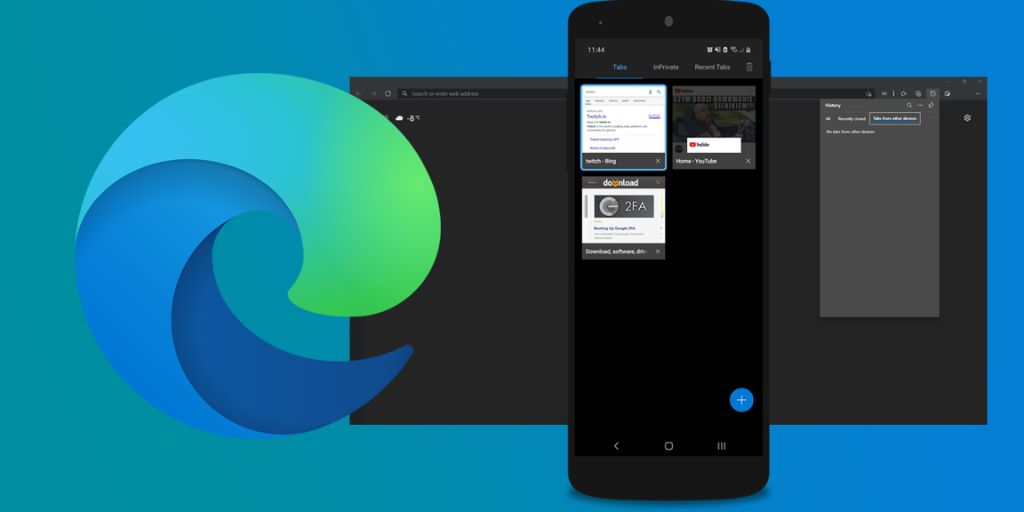In today’s hyperconnected world, many of us juggle multiple devices—phones, tablets, laptops, smartwatches, and even smart TVs. Yet, the true power of modern technology is only unlocked when these devices are properly synchronized.
Whether you’re a remote worker, a student, or someone who simply wants to stay organized, syncing your devices can create a seamless digital environment that improves productivity and reduces friction in your daily routine.
In this guide, we’ll explore why syncing matters, what tools and platforms to use, and how to keep everything working together smoothly—no matter what operating system you use.
Why Syncing Devices Matters
At its core, syncing ensures that your data, preferences, and applications remain consistent across all your devices. Here are a few benefits:
-
Continuity: Start writing a document on your laptop, then finish it on your phone or tablet without missing a beat.
-
Backup and Recovery: Your files, contacts, and photos are less likely to be lost if synced to the cloud.
-
Increased Productivity: Notifications, calendar events, and reminders show up where you need them, when you need them.
-
Fewer Interruptions: Cross-device syncing lets you pick up calls on your laptop, receive messages on your smartwatch, or control your TV with your phone.
Key Areas to Sync
1. Email, Calendar, and Contacts
Syncing email, calendar events, and contacts is essential for professionals and students alike.
-
Best Tools: Gmail/Google Calendar, Microsoft Outlook, Apple iCloud
-
How to Sync: Sign in with the same account on all your devices. On mobile, ensure sync permissions are enabled in account settings.
-
Pro Tip: Use calendar color-coding to organize personal, work, and shared events clearly across platforms.
2. Documents and Files
Cloud storage services make it easy to keep files accessible on any device.
-
Top Services: Google Drive, Dropbox, OneDrive, iCloud Drive
-
How to Sync: Install the app on all your devices and sign in. Save documents to your cloud drive folders for automatic syncing.
-
Pro Tip: Use file version history to restore earlier versions when collaborating or correcting mistakes.
3. Browser Bookmarks and History
Having the same bookmarks, tabs, and even passwords across devices saves time.
-
Best Browsers for Syncing: Google Chrome, Microsoft Edge, Safari, Firefox
-
How to Sync: Enable sync through the browser’s settings and sign in to your account. Choose which elements (bookmarks, history, open tabs) you want synced.
-
Pro Tip: Use the “Send to Device” feature to push open tabs between devices instantly.
4. Messaging and Calls
Modern ecosystems allow you to continue conversations across platforms.
-
Apple Ecosystem: iMessage and FaceTime work across iPhones, iPads, and Macs when using the same Apple ID.
-
Google Ecosystem: Messages for Web and Google Chat sync across Android and Chromebooks.
-
Third-party Apps: WhatsApp, Telegram, and Slack also offer multi-device syncing.
Pro Tip: For business calls and team collaboration, apps like Microsoft Teams and Zoom allow cross-device call continuity and scheduling.
5. Notes and To-Do Lists
Your productivity tools should follow you wherever you go.
-
Cross-Platform Options: Microsoft OneNote, Evernote, Notion, Todoist, Google Keep
-
How to Sync: Use the same account across platforms. Most apps auto-sync notes and checklists in real time.
-
Pro Tip: Use widgets or pinned notes on mobile for fast access to top-priority items.
6. Photos and Media
Automatically backing up your media ensures that your memories are safe and accessible.
-
Best Cloud Services: Google Photos, Apple iCloud Photos, Amazon Photos
-
How to Sync: Enable auto-backup in the app settings. On desktop, use companion apps to upload folders.
-
Pro Tip: Use shared albums to collaborate with family or colleagues on projects or events.
7. Smart Devices and Wearables
Syncing smartwatches, earbuds, or home tech improves convenience and automation.
-
For Apple Users: Devices like the Apple Watch, AirPods, and HomePods sync effortlessly through iCloud.
-
For Android Users: Use Google Assistant and the Google Home app to manage smart devices and wearables.
-
Cross-platform Apps: Fitbit, Garmin Connect, Alexa, and SmartThings work across ecosystems.
Pro Tip: Enable routines (like turning on lights or starting a playlist) from your watch or voice assistant for efficient workflows.
Tips for Cross-Platform Syncing
While it’s easier to sync within a single ecosystem (e.g., all Apple or all Google devices), many users rely on a mix of platforms. Here are ways to bridge that gap:
-
Use Cloud-First Apps: Apps like Google Docs, Dropbox, or Microsoft 365 work across Windows, macOS, iOS, and Android.
-
Browser Extensions: Tools like LastPass or Bitwarden store and sync passwords across different browsers and systems.
-
IFTTT or Zapier: These automation tools help connect apps that don’t natively sync. For example, you can automate sending Evernote notes to a Google Doc.
-
Email Yourself Smart Links: If you’re in a hurry, sending a quick email with a link or note is still an effective manual sync.
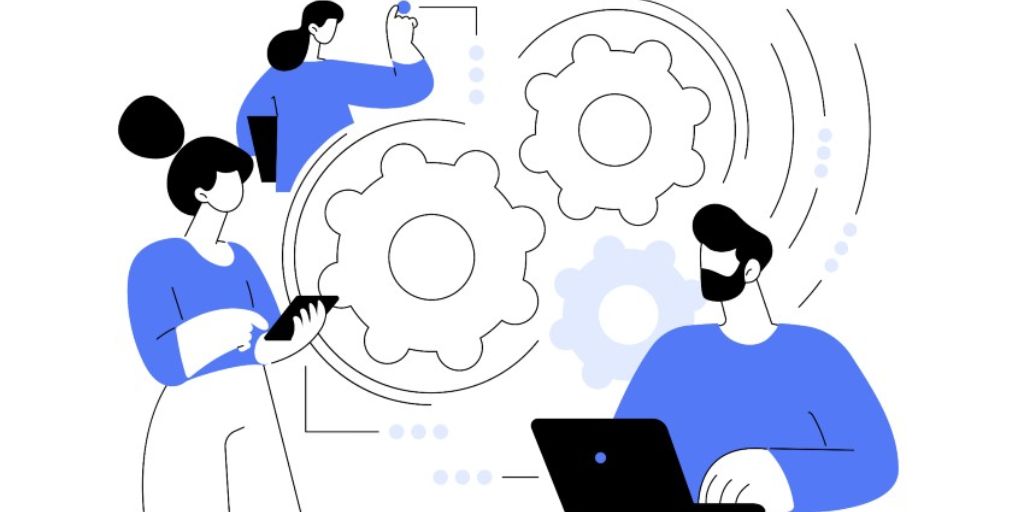
Security Considerations
Syncing your devices involves connecting them to the internet and to cloud services. This adds convenience but also potential risk. Protect your data with these best practices:
-
Use Two-Factor Authentication (2FA) on your accounts.
-
Encrypt sensitive files before uploading to the cloud.
-
Regularly review connected devices in your Google, Apple, or Microsoft account dashboards.
-
Avoid syncing on public Wi-Fi unless you’re using a VPN.
Troubleshooting Common Sync Issues
If syncing fails or lags, try these quick fixes:
-
Check Account Status: Make sure you’re signed in to the correct account on all devices.
-
Update Software: Running outdated OS or apps can cause syncing errors.
-
Check App Permissions: Ensure apps have permission to access storage, background data, or internet.
-
Restart Devices: A simple reboot can often resolve syncing hiccups.
Final Thoughts
In a multi-device world, syncing your tech is no longer optional—it’s essential for staying efficient, organized, and connected. Whether you’re working from home, managing a household, or staying productive on the go, seamless workflows can dramatically improve your daily experience.
Start with cloud-based email, storage, and productivity tools. Then layer in smart device integration, browser syncing, and automation where it makes sense. With a few setup steps and smart habits, you’ll create a cohesive ecosystem that works with you—not against you.