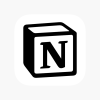In an age where almost everything—from banking and shopping to messaging and browsing—is done on smartphones, protecting your online activity has never been more critical.
One of the best tools for securing your mobile internet connection is a VPN, or Virtual Private Network. But what exactly is a VPN, how do you use one on your phone, and why should you care?
Let’s break it down step-by-step so you can protect your digital privacy on the go.
What Is a VPN?
A VPN (Virtual Private Network) is a secure tunnel between your device and the internet. When you use a VPN, all your data—whether it’s sent via an app or web browser—is encrypted and routed through a secure server. This hides your IP address, protects your identity, and prevents outsiders from snooping on your activity.
It’s especially useful on smartphones, which often connect to public Wi-Fi or mobile networks that are not always secure.
Why Using a VPN on Your Phone Matters
Here are some major reasons to use a VPN on your mobile device:
1. Protects You on Public Wi-Fi
Public hotspots (like those in airports, coffee shops, or hotels) are easy targets for hackers. A VPN encrypts your data, making it unreadable to anyone trying to intercept it.
2. Keeps Your Browsing Private
Without a VPN, your mobile internet provider can track and even sell your browsing history. A VPN masks your online behavior, shielding it from ISPs and advertisers.
3. Access Region-Restricted Content
Want to watch a show only available in another country’s Netflix library? A VPN lets you virtually “change” your location to bypass geographic restrictions.
4. Safer Mobile Banking
Using a VPN adds an extra layer of encryption when accessing sensitive accounts like online banking or shopping apps.
5. Avoid Government or Corporate Surveillance
In some countries, internet usage is heavily monitored or censored. A VPN can help bypass these restrictions and maintain digital freedom.
How to Choose the Right VPN for Your Phone
Not all VPNs are created equal. Some are faster, more secure, or more user-friendly than others. Here’s what to look for:
-
No-log policy (doesn’t store your browsing data)
-
Fast server speeds
-
Strong encryption protocols (like OpenVPN, WireGuard, or IKEv2)
-
Good mobile app support (easy to use on iOS and Android)
-
Reputable brand (avoid sketchy “free” VPNs—many sell your data)
Recommended VPNs:
-
ExpressVPN – known for speed and security
-
NordVPN – robust features and a large network
-
Proton VPN – privacy-first, with a trustworthy free version
-
Surfshark – affordable with unlimited devices
-
Private Internet Access (PIA) – customizable and fast
How to Set Up a VPN on Your Phone
For Android Users:
-
Download a VPN App
-
Go to the Google Play Store
-
Search for a trusted VPN (e.g., “NordVPN” or “Proton VPN”)
-
Tap Install
-
-
Create an Account
-
Most VPNs require a subscription or free account
-
Sign up within the app or on the VPN’s website
-
-
Connect to a Server
-
Open the app and log in
-
Choose a country or region
-
Tap Connect – the VPN will route your data through that server
-
-
Check for Activation
-
A key icon or VPN symbol will appear in your phone’s status bar
-
You’re now browsing securely
-
For iPhone (iOS) Users:
-
Download the VPN App
-
Open the App Store
-
Find a reputable VPN and tap Get
-
-
Sign Up or Log In
-
Follow the prompts to create an account or sign in
-
-
Allow VPN Configuration
-
iOS will ask for permission to install a VPN profile
-
Tap Allow and enter your passcode if prompted
-
-
Connect
-
Choose a server location and tap Connect
-
You’ll see a VPN symbol near the Wi-Fi/cellular icon when active
-
Extra Tips for Using a VPN on Your Phone
🛑 Don’t Use Just Any Free VPN
Many free VPNs have hidden costs, such as selling your data, showing intrusive ads, or having weak security. If you go with a free option, stick to reputable names like Proton VPN or Windscribe.
🔄 Enable Auto-Connect
Some VPN apps let you automatically connect when using unsecured Wi-Fi networks. Enable this for hands-free protection.
🔋 Watch Battery Usage
VPNs may consume more battery, especially when always-on. Optimize your settings to connect only when needed, or use battery-saving modes.
📍 Be Aware of App Restrictions
Some apps, like streaming platforms and banks, may not work properly when a VPN is active. In these cases, you can temporarily pause the VPN or use split tunneling (available in some apps).

When You Should Always Use a VPN
-
While traveling abroad (especially in countries with restricted internet)
-
On public or unsecured Wi-Fi (cafes, hotels, airports)
-
While working remotely with sensitive company data
-
When using peer-to-peer or torrenting apps
-
While researching confidential topics
Common Myths About Mobile VPNs
❌ “I don’t need a VPN because I’m not doing anything illegal.”
You don’t need to break laws to value privacy. Using a VPN is like locking your front door—it’s about keeping your personal info safe.
❌ “My phone is already secure.”
While Android and iOS have built-in security, they don’t encrypt your network traffic. A VPN protects your data in transit.
❌ “VPNs are slow.”
While some VPNs may reduce speeds slightly, premium services maintain fast, stable connections with minimal lag.
Final Thoughts
Using a VPN on your smartphone is one of the easiest and most effective ways to enhance your online privacy, especially when you’re away from the security of your home Wi-Fi.
With just a few taps, you can protect yourself from prying eyes, access region-locked content, and safely conduct sensitive transactions from anywhere in the world.
As more of our lives shift to mobile, securing your smartphone with a VPN isn’t just optional—it’s essential. Think of it as digital insurance for your data, identity, and peace of mind.