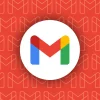Laptop overheating is one of the most frustrating and potentially damaging issues that computer users face today. Whether you’re a student cramming for finals, a professional working from home, or a gamer pushing your machine to its limits, an overheating laptop can bring your productivity to a grinding halt and put your valuable device at risk.
The compact design that makes laptops so portable also creates their biggest weakness: limited space for heat dissipation. Unlike desktop computers with spacious cases and multiple fans, laptops pack powerful processors, graphics cards, and other heat-generating components into incredibly tight spaces. When you run demanding applications like video games, streaming services, or resource-intensive software, your laptop’s temperature can skyrocket quickly.
Understanding why your laptop overheats isn’t just about fixing an immediate problem—it’s about protecting your investment and ensuring optimal performance for years to come. Overheating can cause permanent damage to sensitive components, system instability, data corruption, and even complete hardware failure. Even if catastrophic damage doesn’t occur, excessive heat significantly reduces your laptop’s lifespan and can lead to unexpected shutdowns, sluggish performance, and battery degradation.
The good news is that laptop overheating is largely preventable and often fixable with simple solutions that don’t require technical expertise or expensive repairs. From basic maintenance techniques to smart usage habits, there are numerous strategies to keep your laptop running cool and efficiently. In this comprehensive guide, we’ll explore the root causes of laptop overheating and provide practical, actionable solutions that you can implement immediately to protect your device and restore optimal performance.
Common Causes of Laptop Overheating
Blocked Ventilation and Dust Accumulation
The primary culprit behind most laptop overheating issues is poor airflow caused by blocked vents and dust buildup. Over time, dust, debris, and even pet hair can accumulate around your laptop’s internal components and cooling vents, creating a barrier that prevents proper heat dissipation. When air vents become clogged, your laptop’s internal fans struggle to circulate cool air and expel hot air, causing temperatures to rise rapidly.
Inadequate Surface Positioning
Using your laptop on soft surfaces like beds, couches, or your lap can severely restrict airflow underneath the device. These surfaces can block ventilation ports and trap heat, forcing your laptop’s cooling system to work overtime. The lack of proper elevation prevents natural convection cooling and can cause internal temperatures to climb dangerously high.
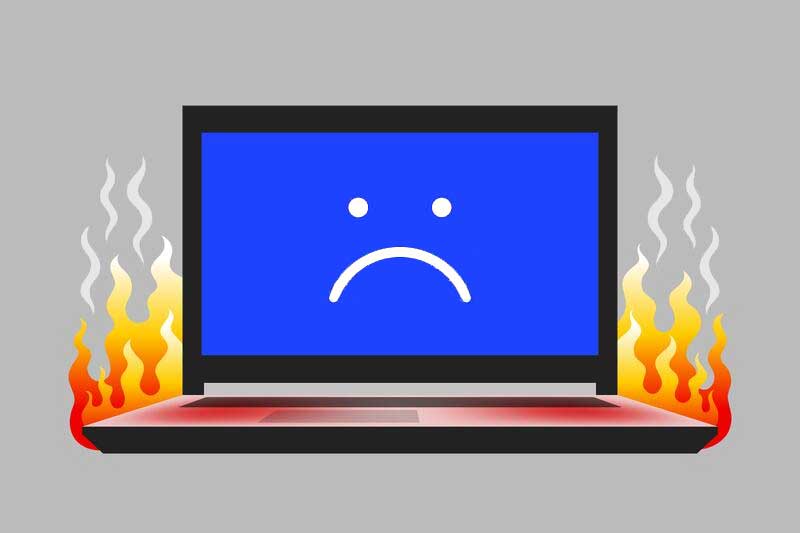
High-Performance Applications and Processes
Resource-intensive applications such as video editing software, high-end games, and multiple browser tabs with video content can put significant strain on your laptop’s processor and graphics card. These demanding tasks force your CPU and GPU to work at maximum capacity, generating substantial heat that can overwhelm your laptop’s cooling capabilities.
Immediate Solutions to Cool Down Your Laptop
Power Management Adjustments
One of the quickest ways to reduce laptop overheating is to adjust your power settings. Navigate to your power options and switch from “High Performance” to “Balanced” mode. For more advanced control, access the processor power management settings and reduce the maximum processor state from 100% to 75% or lower. This simple adjustment can decrease your laptop’s temperature by 20 degrees or more while maintaining adequate performance for most tasks.
Physical Positioning and Ventilation
Immediately move your laptop to a hard, flat surface like a desk or table to ensure proper airflow. Use your laptop using a stand or even a book to create space underneath for air circulation. This simple change allows heat to dissipate more effectively and prevents hot air from being trapped beneath your device.
Application Management
Close unnecessary programs and browser tabs that consume system resources. Pay particular attention to applications running Flash videos or other processor-intensive content. Consider using browser extensions like FlashBlock to prevent videos from automatically playing and consuming CPU resources.
Long-term Prevention Strategies
Regular Cleaning and Maintenance
Establish a routine cleaning schedule using compressed air to blow out dust from vents and fans. Power off your laptop completely before cleaning, and use short bursts of compressed air to avoid damaging delicate components. If you’re uncomfortable opening your laptop, consider professional cleaning services to ensure thorough dust removal.
Invest in Cooling Accessories
Purchase a quality laptop cooling pad with built-in fans to provide additional airflow and elevation. These accessories are particularly beneficial for gaming laptops or devices used for intensive tasks. Cooling pads can significantly improve heat dissipation and extend your laptop’s operational lifespan.
Environmental Considerations
Use your laptop in cool, well-ventilated areas away from direct sunlight or heat sources. Avoid using your device in hot environments, and ensure adequate room ventilation. Consider the ambient temperature of your workspace as a factor in your laptop’s thermal management.
Taking proactive steps to prevent laptop overheating will protect your investment, maintain optimal performance, and ensure your device serves you reliably for years to come.