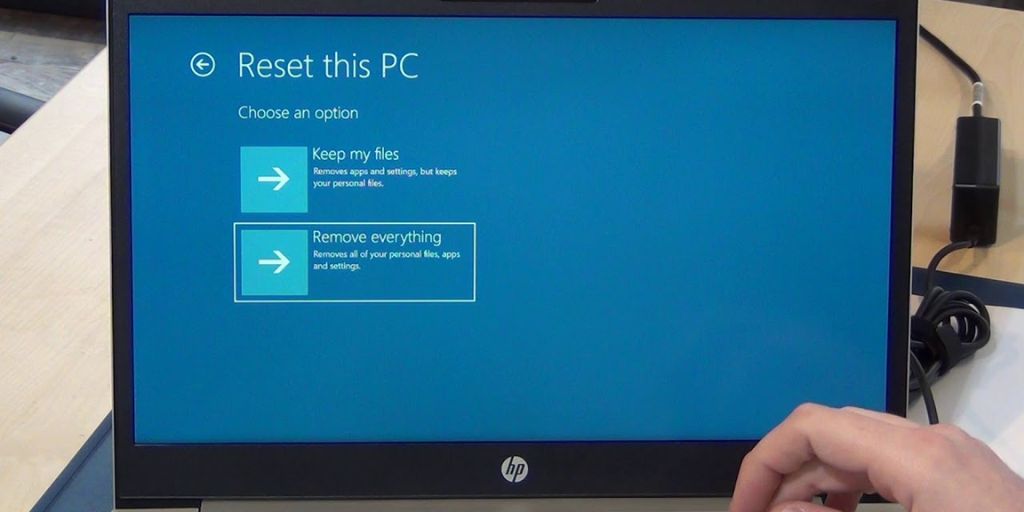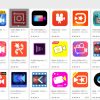Resetting your laptop to its factory settings might sound intimidating, but it’s often the best way to fix persistent problems, remove malware, or prepare your device for resale. The good news? You don’t have to panic or be a tech expert to do it. This guide will walk you through the process safely, clearly, and calmly.
What Is a Factory Reset?
A factory reset restores your laptop to the condition it was in when you first took it out of the box. This means:
-
All your personal files, apps, and settings will be erased.
-
The operating system will be reinstalled fresh.
-
Any issues caused by software corruption, viruses, or misconfigurations will usually disappear.
Think of it as a fresh start, but one that wipes your current data, so preparation is key.
Before You Reset: Prepare Yourself
1. Backup Important Data
Since a factory reset erases everything on your device, back up your files first. This includes documents, photos, videos, emails, and any other important data.
Backup options:
-
External hard drives or USB flash drives
-
Cloud storage servicesSet featured image like Google Drive, OneDrive, or Dropbox
-
Network-attached storage (NAS) if you have one
2. Write Down or Sync Your Credentials
Make sure you have access to all your important account info:
-
Email and app passwords
-
Software license keys (e.g., Microsoft Office, Adobe)
-
WiFi network passwords
Sync your browser or password manager if you use one, so you can log back in easily.
3. Charge Your Laptop
Resetting can take a while and consume battery, so plug in your laptop or ensure it has at least 50% battery before starting.
How to Factory Reset Your Laptop
The reset process depends on your operating system. Below are step-by-step instructions for Windows 10/11 and macOS.
For Windows 10 and Windows 11
Step 1: Open Settings
-
Click the Start menu (Windows icon) and select Settings (gear icon).
-
Alternatively, press Windows + I on your keyboard.
Step 2: Navigate to Recovery Options
-
In Settings, click on System.
-
Scroll down and select Recovery.
Step 3: Begin Reset
-
Under Recovery options, you’ll see Reset this PC.
-
Click the Reset PC button.
Step 4: Choose What to Keep
You’ll be prompted to select either:
-
Keep my files: Removes apps and settings but keeps your personal files.
-
Remove everything: Deletes everything, fully resetting your laptop to factory condition.
If you want a full reset, choose Remove everything.
Step 5: Select Reinstallation Method
Windows offers two options:
-
Cloud download: Downloads a fresh copy of Windows (requires internet).
-
Local reinstall: Uses files on your device.
Cloud download is recommended if your system files might be corrupted.
Step 6: Follow Prompts and Wait
Click Next, then Reset. Your PC will restart and begin the reset process, which can take anywhere from 20 minutes to an hour.
Step 7: Set Up Windows
After resetting, you’ll need to go through the initial Windows setup again—select your region, keyboard layout, create accounts, etc.
For macOS (MacBooks and iMacs)
Step 1: Backup Using Time Machine
Before resetting, use Time Machine or your preferred backup method to save important files.
Step 2: Restart in Recovery Mode
-
Restart your Mac and immediately hold down Command (⌘) + R until the Apple logo appears.
-
This boots you into macOS Recovery mode.
Step 3: Erase Your Disk
-
In Recovery mode, select Disk Utility and click Continue.
-
Choose your main startup disk (usually named Macintosh HD).
-
Click Erase, choose APFS or Mac OS Extended (Journaled) format, and confirm.
Step 4: Reinstall macOS
-
After erasing, quit Disk Utility to return to the Recovery menu.
-
Select Reinstall macOS, then follow the prompts to download and install a clean copy.
This process requires an internet connection.
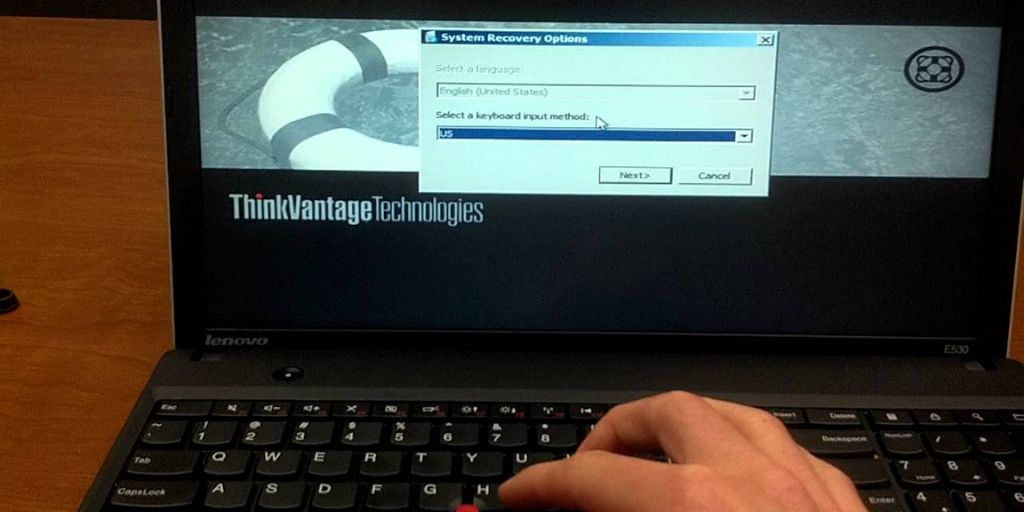
Step 5: Set Up macOS
Once installation is complete, your Mac will restart to the setup assistant. Follow the instructions to configure your Mac as new.
After the Reset: What to Do Next
1. Restore Your Files
Use your backup to transfer important files back to your laptop.
2. Reinstall Applications
Download and install your essential software, including browsers, productivity apps, and games.
3. Update Your System
Run the operating system’s update tool to ensure your laptop has the latest security patches and drivers.
4. Set Up Security
Enable antivirus or antimalware tools, set up a firewall, and configure system restore points or backups.
Tips to Avoid Panic
-
Take your time: Don’t rush the process. Follow each step carefully.
-
Ask for help if needed: There’s no shame in asking a friend or tech support for guidance.
-
Read official instructions: Both Microsoft and Apple have detailed guides and support forums.
-
Keep calm: The reset process is designed to be safe and user-friendly.
When NOT to Factory Reset
-
If you only have minor issues like slow performance, consider simpler fixes (disk cleanup, uninstalling apps).
-
If your laptop is physically damaged (broken screen, faulty hardware), a reset won’t help.
-
Avoid reset if you haven’t backed up important data.
Conclusion
Factory resetting your laptop is a useful tool to solve stubborn software problems or prepare your device for a fresh start. By backing up your data, carefully following the right steps for your operating system, and staying calm, you can perform this task without stress or panic.
Remember: technology is meant to be your friend, and with a little patience, you’ll have your laptop running like new again in no time!