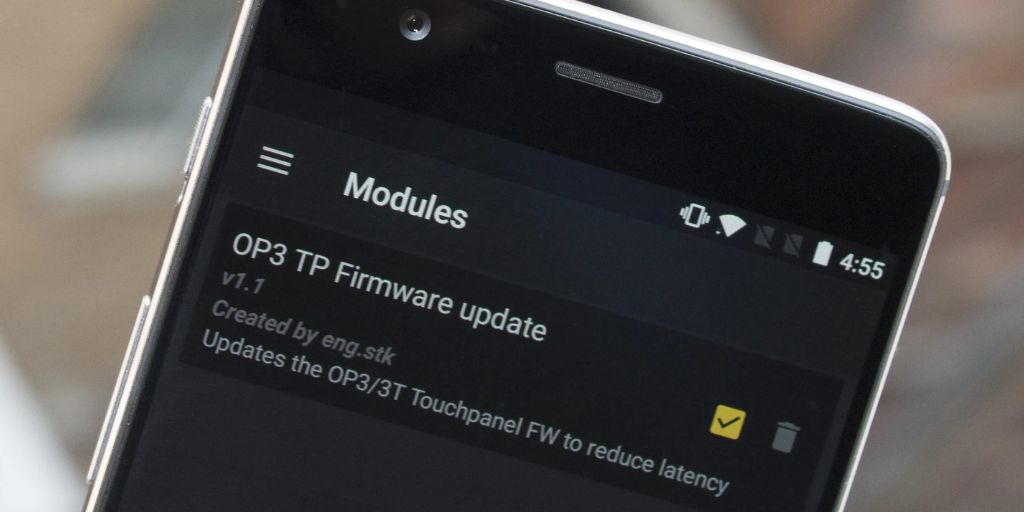Is your smartphone feeling sluggish lately? Apps freezing, slow response times, or delays when typing or switching screens can be incredibly frustrating. Lag can stem from a variety of causes — software glitches, too many background apps, low storage, or even hardware limitations.
Fortunately, many common issues can be fixed with some simple steps. This guide walks you through practical tips to identify and resolve lag on your smartphone, whether you have an Android device or an iPhone.
1. Restart Your Phone
The simplest and often most effective fix is to restart your smartphone.
-
Restarting clears temporary files and closes background apps that may be hogging resources.
-
Hold down the power button and select Restart or Power off, then turn the phone back on.
-
Try this regularly if your phone tends to slow down over time.
2. Update Your Operating System and Apps
Outdated software can cause performance issues and security vulnerabilities.
-
On Android, go to Settings > System > Software Update (or similar) and check for updates.
-
On iPhone, go to Settings > General > Software Update.
-
Update all apps via Google Play Store or Apple App Store.
-
Updated software often includes bug fixes and optimizations to improve speed.
3. Free Up Storage Space
Smartphones need free storage to run efficiently. When your storage fills up, the device can slow down.
-
Check storage usage:
-
Android: Settings > Storage
-
iPhone: Settings > General > iPhone Storage
-
-
Delete unused apps, old photos/videos, and cached data.
-
Transfer large files to cloud services like Google Drive, iCloud, or external storage.
-
Clear app caches (Android): Go to Settings > Apps, select an app, and tap Clear Cache.
4. Close or Limit Background Apps
Running too many apps in the background drains RAM and CPU resources.
-
Close apps running in the background via the recent apps menu.
-
On Android, go to Settings > Apps & notifications > App info, then restrict background activity for apps that don’t need it.
-
On iPhone, background activity is generally well-managed, but you can disable Background App Refresh under Settings > General.
-
Disable or uninstall apps you rarely use.
5. Disable Animations and Visual Effects
Fancy animations and effects can slow down older or lower-end phones.
-
On Android, enable Developer Options by tapping Build Number in About Phone multiple times. Then go to Developer Options and reduce or turn off animations:
-
Window animation scale
-
Transition animation scale
-
Animator duration scale
-
-
On iPhone, reduce motion by going to Settings > Accessibility > Motion > Reduce Motion and turning it on.
6. Reset Network Settings
Network glitches can cause lag, especially when apps try to access the internet.
-
Resetting network settings can fix Wi-Fi or cellular connectivity issues.
-
Android: Settings > System > Reset options > Reset Wi-Fi, mobile & Bluetooth.
-
iPhone: Settings > General > Reset > Reset Network Settings.
-
Note: This will remove saved Wi-Fi passwords, so have them handy.
7. Clear App Data and Cache
Sometimes specific apps become sluggish due to corrupted data or cache.
-
Android: Go to Settings > Apps > [App Name] > Storage, then tap Clear Cache or Clear Data.
-
iPhone does not allow clearing cache for individual apps; you may need to uninstall and reinstall the app.
-
Focus on apps you notice are particularly slow or crash frequently.
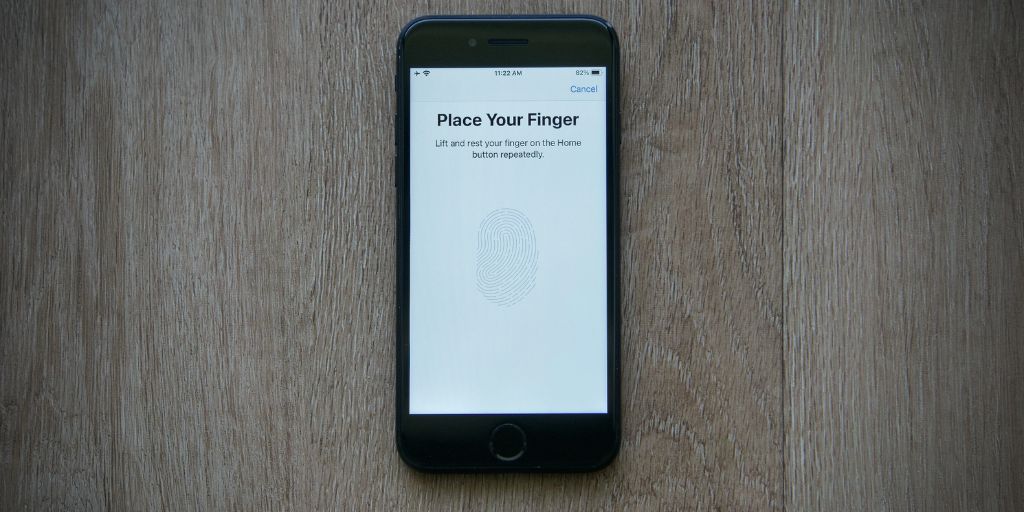
8. Check for Malware or Suspicious Apps
Malware can seriously slow down your device.
-
Android users should install a reputable antivirus app like Avast or Malwarebytes and run a scan.
-
iPhones are less susceptible but not immune; avoid installing apps from unofficial sources.
-
Remove apps that you don’t recognize or that behave suspiciously.
9. Disable or Limit Widgets and Live Wallpapers
Widgets and live wallpapers constantly update in the background, consuming resources.
-
Remove unnecessary widgets from your home screen.
-
Use static wallpapers instead of live or animated ones.
-
This can free up CPU and battery power, improving overall responsiveness.
10. Factory Reset (Last Resort)
If your smartphone remains laggy after all troubleshooting, a factory reset can restore it to like-new condition.
-
Backup your important data (contacts, photos, messages).
-
Android: Settings > System > Reset options > Erase all data (factory reset).
-
iPhone: Settings > General > Reset > Erase All Content and Settings.
-
After reset, reinstall only essential apps and monitor performance.
Additional Tips for Android Users
-
Consider installing a custom launcher like Nova Launcher, which can be lighter and more customizable.
-
Use Lite versions of apps (Facebook Lite, Messenger Lite) to save resources.
-
Disable Google Assistant or other services you don’t use, as they may run in the background.
Additional Tips for iPhone Users
-
Ensure Automatic Downloads and Background App Refresh are only enabled for essential apps.
-
Offload unused apps via Settings > General > iPhone Storage to save space without losing data.
-
If your phone is older, consider that newer iOS versions may not be fully optimized for your device’s hardware.
Summary
Smartphone lag is often a result of software inefficiencies, insufficient storage, or too many apps running in the background. Here’s a quick recap to speed up your device:
-
Restart your phone regularly
-
Keep your OS and apps up to date
-
Free up storage space
-
Close unnecessary background apps
-
Reduce animations and visual effects
-
Reset network settings if connectivity is lagging
-
Clear app cache/data
-
Scan for malware and remove suspicious apps
-
Limit widgets and live wallpapers
-
Consider a factory reset if nothing else works
Following these steps will usually restore your phone’s snappy performance and smooth user experience. If lag persists, it might be time to consider hardware upgrades or a new device.