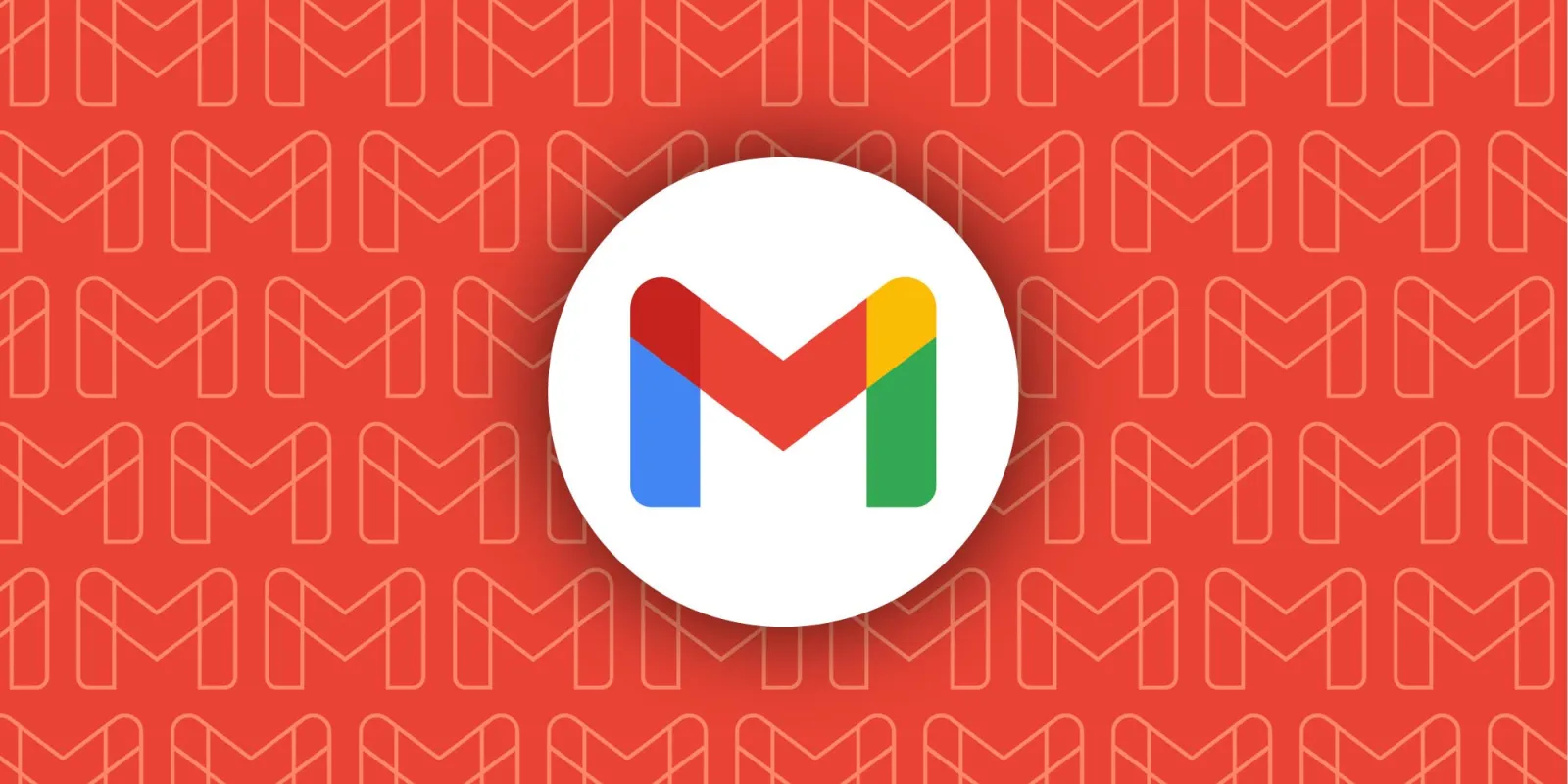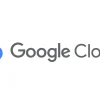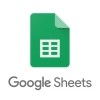In today’s fast-paced digital world, timing is everything when it comes to email communication. Whether you’re working across different time zones, want to avoid sending emails during off-hours, or simply need to ensure your message arrives at the optimal moment, Gmail’s email scheduling feature is a game-changer that every professional should master.
Gmail’s scheduling functionality allows you to compose emails whenever inspiration strikes or your schedule permits, then automatically delivers them at the most strategic time. This powerful tool eliminates the stress of remembering to send important messages and helps maintain professional boundaries by preventing late-night or early-morning email deliveries that might overwhelm recipients.
The benefits extend far beyond convenience. Sales professionals can schedule follow-up emails to arrive precisely when prospects are most likely to engage. Project managers can ensure team updates reach everyone during business hours, regardless of when they’re drafted. Remote workers collaborating across continents can respect colleagues’ local schedules while maintaining their own productivity rhythms.
What makes Gmail’s scheduling feature particularly valuable is its simplicity and reliability. Unlike third-party tools that require additional subscriptions or complex setups, this built-in functionality seamlessly integrates with your existing workflow. You can schedule up to 100 emails at once, modify or cancel scheduled sends before they’re delivered, and access all scheduled messages through a dedicated folder for easy management.
Whether you’re a busy executive, a global team leader, or simply someone who wants to optimize their email strategy, mastering Gmail’s scheduling feature will transform how you communicate and significantly improve your professional effectiveness.
How to Schedule Emails on Desktop
Scheduling emails on your computer through Gmail’s web interface is straightforward and intuitive. Start by opening Gmail in your web browser and clicking the “Compose” button in the top left corner to create a new email. Draft your message completely, including the recipient’s email address, subject line, and full message content, along with any necessary attachments.
Once your email is ready, locate the “Send” button at the bottom left of the compose window. Instead of clicking “Send” directly, click the small downward-facing arrow next to it. This reveals a dropdown menu with additional sending options.
Select “Schedule send” from the dropdown menu. A popup window will appear offering several preset timing options, such as tomorrow morning at 8 AM, tomorrow afternoon at 1 PM, or next Monday morning at 8 AM. These preset options cover the most common scheduling needs for business communication.
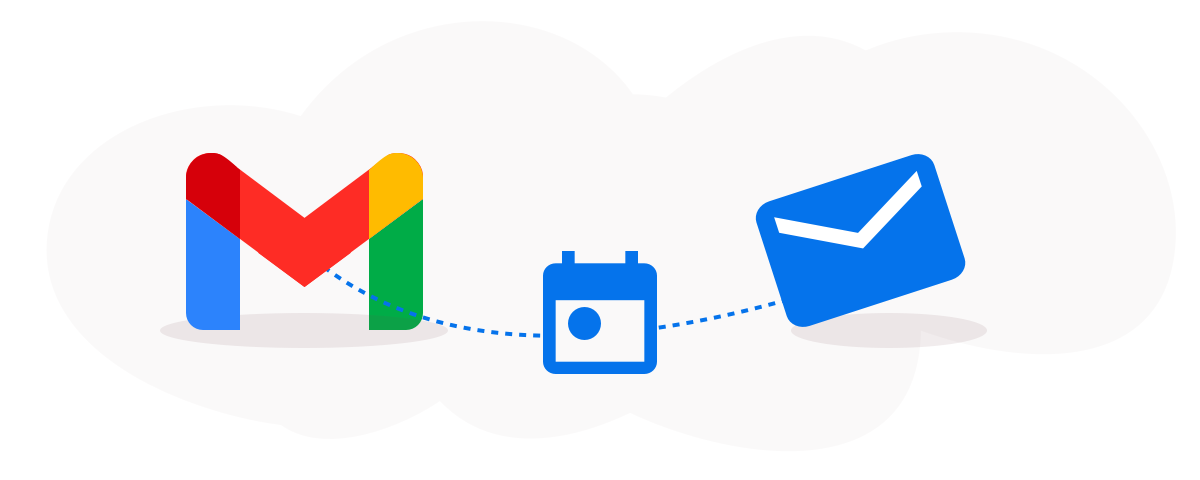
For more specific timing requirements, click “Pick date & time” at the bottom of the scheduling window. This opens a calendar interface where you can select any future date and specify the exact time for delivery. Choose your preferred date from the calendar, then set the precise hour and minute using the time selector.
After selecting your desired send time, click the blue “Schedule send” button to confirm. Gmail will display a confirmation message in the lower left corner of your screen, and your email will be moved to the “Scheduled” folder until the designated send time arrives.
Scheduling Emails on Mobile Devices
The Gmail mobile app offers the same scheduling functionality with a slightly different interface optimized for touchscreen devices. Open the Gmail app on your Android phone or tablet and tap the “Compose” button, typically located in the bottom right corner.
Create your email as usual, filling in all recipient information, subject line, and message content. When ready to schedule, look for the three-dot menu icon in the top right corner of the compose screen instead of immediately tapping “Send”.
Tap “Schedule send” from the options menu. Similar to the desktop version, you’ll see preset timing options along with a “Pick date & time” button for custom scheduling. The mobile interface uses touch-friendly date and time pickers that make selecting specific delivery times intuitive and precise.
After choosing your preferred timing, tap “Schedule send” to confirm. The app will display a confirmation message, and your scheduled email will be accessible through the “Scheduled” folder in the main menu.
Managing Your Scheduled Emails
Gmail provides comprehensive tools for managing scheduled emails before they’re sent. Access your scheduled messages by clicking or tapping “Scheduled” in the left sidebar menu of your Gmail interface. This folder displays all pending emails in reverse chronological order, with the most recently scheduled items appearing first.
To modify a scheduled email, select it from the list and click “Cancel send”. This action converts the scheduled email back into a draft, allowing you to make any necessary changes to the content, recipients, or timing. After editing, you can either send the email immediately or reschedule it for a different time using the same scheduling process.
If you need to cancel a scheduled email entirely, simply open it from the “Scheduled” folder and click “Cancel send”. The email will be moved to your drafts folder, where it remains until you decide to send it manually or delete it completely.
Remember that Gmail allows up to 100 scheduled emails at any time, providing ample capacity for even the most active email users. Scheduled emails are sent based on the timezone you selected when scheduling them, so be mindful of timezone differences when planning international communications.