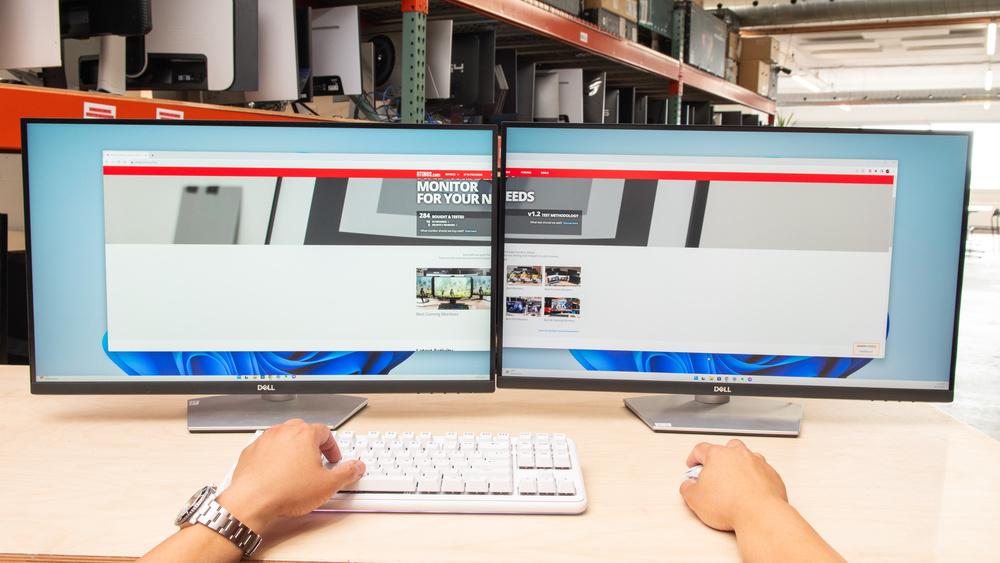Setting up dual monitors has become an essential productivity enhancement for professionals, gamers, and anyone who spends significant time working on a computer. Whether you’re managing multiple applications, comparing documents side-by-side, or simply wanting more screen real estate, a dual monitor setup can dramatically improve your workflow efficiency and computing experience.
The process of configuring dual monitors might seem intimidating at first, but it’s surprisingly straightforward once you understand the basic requirements and steps involved. Modern computers and operating systems are designed to handle multiple displays seamlessly, with Windows and macOS offering built-in support for extended desktop configurations. The key is ensuring you have the right hardware compatibility, appropriate cables, and proper display settings configured for your specific needs.
A well-configured dual monitor setup offers numerous advantages beyond just having more screen space. Research has shown that dual monitor configurations can increase productivity by up to 42%, allowing users to multitask more effectively, reduce window switching, and maintain better focus on complex tasks. Whether you’re a content creator managing multiple timelines, a financial analyst comparing spreadsheets, or a developer working with code and documentation simultaneously, dual monitors provide the workspace flexibility that single-screen setups simply cannot match.
This comprehensive guide will walk you through every aspect of setting up dual monitors, from checking hardware compatibility to optimizing your configuration for maximum productivity and comfort.
Hardware Requirements and Compatibility

Before going into the setup process, it’s crucial to verify that your computer supports multiple displays. Most modern laptops and desktops have this capability, but checking your device’s specifications ensures a smooth setup experience. Your graphics card must support multiple connections, which is standard in contemporary hardware but worth confirming for older systems.
The primary hardware components you’ll need include two monitors, appropriate monitor cables, and a computer with multiple video outputs or a docking station. If your laptop only has one display output, you may need an active splitter, which typically costs between $50 to $100, as these devices don’t simply split the signal but separately output signals to treat each monitor independently.
Connection Types and Cable Selection
Understanding the various connection types available is essential for optimal performance. The preferred order of connection quality is DisplayPort, HDMI, DVI, and then VGA. Most modern monitors support both HDMI and DisplayPort connections, providing flexibility in your setup configuration.
Common connection options include D-Sub, DVI, HDMI, DisplayPort, and newer USB-C connections that can carry video signals. Before purchasing cables, verify which ports are available on both your computer and monitors to ensure compatibility and optimal performance.
Step-by-Step Setup Process
Physical Connection Setup
Begin by powering off your computer and monitors to prevent any potential hardware issues during connection. Connect each monitor to a power source, then connect your primary monitor to your computer’s main video output. Next, connect the second monitor to another available video output port on your graphics card or laptop.
For optimal results, use the best available connectors on your system. If your video card has both HDMI and DisplayPort connections, utilize both ports rather than using adapters or splitters when possible. This approach ensures maximum display quality and reduces potential compatibility issues.
Windows Configuration
Once your hardware is connected, power on your computer and monitors. Windows should automatically detect your displays, but if this doesn’t occur, right-click anywhere on your desktop and select “Display Settings,” then click “Detect” under the Multiple Displays section.
To configure your dual monitor setup, press the Windows logo key + P to access display options quickly. Select “Extend these displays” for a true dual monitor experience, which allows you to use both screens as one extended desktop. This setting is ideal for productivity as it maximizes your available workspace.
Display Arrangement and Primary Monitor Selection
In the Display Settings window, you’ll see numbered boxes representing each monitor. Click and drag these boxes to match the physical arrangement of your monitors on your desk. If you’re unsure which monitor corresponds to which number, click the “Identify” button to display the number on each screen.
To designate your primary display, select the monitor you want to serve as your main screen and check the box labeled “Make this my main display.” The primary display will show your taskbar and main desktop components, while the secondary monitor extends your workspace.
Optimization and Best Practices

Resolution and Display Settings
Fine-tune your setup by adjusting resolution, refresh rates, and display scaling through Settings > System > Display. Click each display individually to customize settings for optimal performance. Some advanced settings may be located under “Advanced display” options.
For the best visual experience, try to match the size and resolution of your monitors. This consistency helps avoid jarring differences in image quality and provides a more seamless user experience as you move between screens.
Physical Positioning and Ergonomics
Proper monitor positioning significantly impacts comfort and productivity. Align monitor heights for ergonomic comfort and consider using a dual monitor stand for a cleaner desk setup. Experiment with portrait orientation for one monitor if your work involves reading long documents or coding.
Position your monitors so the mouse cursor moves smoothly between screens without awkward gaps or misalignment. The physical arrangement should mirror your digital configuration to maintain intuitive navigation.
Software and Workflow Optimization
Take advantage of Windows 10/11 snap features for easy window management across your dual monitor setup. These built-in tools allow you to quickly organize applications and maximize your productivity potential.
Consider the specific applications you’ll be using and how they can best utilize the extended desktop space. Many professional applications offer dual-monitor support with customizable layouts optimized for multi-screen workflows.
Alternative Solutions for Portable Setups
Laptop Screen Extenders
For professionals who frequently work on laptops, laptop screen extenders offer a portable alternative to traditional dual monitor setups. These innovative devices attach directly to your laptop, providing additional screen real estate while maintaining portability.
Laptop screen extenders typically connect via USB-C or HDMI and feature integrated mounting systems designed specifically for laptops. Key advantages include quick setup and breakdown for mobile work environments, minimal desk space requirements, and single-cable connectivity options.
Troubleshooting Common Issues

If Windows doesn’t automatically recognize both monitors, ensure all connections are secure and try the detection process again. Sometimes restarting your computer after connecting the monitors can resolve recognition issues.
For laptops with limited video outputs, verify that your active splitter is compatible with your specific laptop model and supports the resolution you want to achieve. Not all splitters are created equal, and investing in a quality device ensures reliable performance.
Conclusion
Setting up dual monitors is a straightforward process that can significantly enhance your productivity and computing experience. By following these comprehensive steps and optimization tips, you’ll create a professional workspace that supports efficient multitasking and improved workflow management. Whether you’re using a desktop computer or laptop, the investment in a dual monitor configuration pays dividends in increased productivity and reduced eye strain from constantly switching between windows and applications.