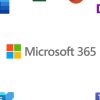In the age of streaming, children can access thousands of movies, shows, and videos at the tap of a button. While the abundance of content has made entertainment more accessible and personalized than ever, it also raises a serious concern for parents: how to ensure children are only viewing age-appropriate material.
Whether it’s inappropriate language, violence, or adult themes, modern streaming platforms can expose kids to content far beyond their maturity level.
That’s where parental controls come in. Fortunately, most major streaming devices and services have built-in tools that allow you to limit access, set screen-time boundaries, and monitor viewing behavior.
In this guide, we’ll walk you through how to set up parental controls across the most popular streaming devices and platforms—including Roku, Amazon Fire TV, Apple TV, Chromecast, and smart TVs—and show you the best practices for managing content in a connected household.
Why Parental Controls Matter More Than Ever
Streaming content isn’t just limited to family sitcoms or cartoons. Today’s platforms carry everything from explicit horror movies to political documentaries and reality shows. Many children are tech-savvy enough to find mature content without much effort, making proactive setup essential.
Benefits of Parental Controls:
-
Block mature or inappropriate content
-
Limit screen time and manage viewing schedules
-
Prevent unauthorized purchases or app downloads
-
Ensure kids stay within safe, curated environments
-
Provide peace of mind for parents and caregivers
Now, let’s explore how to put these tools to work.
Parental Controls on Major Streaming Devices
1. Roku
Roku offers a user-friendly interface and supports many streaming apps like Netflix, Hulu, and Disney+. While Roku’s system-wide controls are limited, individual apps often offer more robust options.
To set up Roku PIN protection:
-
Visit the Roku website and log in.
-
Go to “PIN Preference” under your account settings.
-
Choose to require a PIN for purchases and adding channels.
-
Set a 4-digit PIN and save the settings.
For specific apps:
-
Open the app (e.g., Netflix or YouTube Kids).
-
Navigate to the app’s Settings or Parental Controls section.
-
Follow on-screen steps to create a PIN, filter content by age, or set screen time limits.
🔒 Pro Tip: Use Roku’s “Kids and Family” section for curated child-friendly content.
2. Amazon Fire TV
Fire TV provides a comprehensive parental control setup, allowing you to restrict purchases, access to apps, and content by rating.
To enable Fire TV parental controls:
-
Go to Settings > Preferences > Parental Controls.
-
Turn Parental Controls ON.
-
Set a PIN that will be required for restricted activities.
Customize further:
-
App Launch Restrictions: Require PIN to open specific apps.
-
Viewing Restrictions: Filter content by age (e.g., G, PG, PG-13, etc.).
-
Purchasing Restrictions: Prevent accidental or unauthorized purchases.
Fire Kids Profile:
For younger children, create a Kids Profile using the FreeTime app, which automatically restricts mature content and offers curated, educational material.
3. Apple TV
Apple has strong parental control options built into both the device and iCloud ecosystem. You can restrict content, apps, and even limit screen time with Screen Time integration.
To set up Restrictions on Apple TV:
-
Open Settings > General > Restrictions.
-
Enable Restrictions and enter a 4-digit passcode.
-
Choose content restrictions by rating (e.g., movies, TV shows, apps).
-
Turn off explicit content in Music, Podcasts, and iTunes purchases.
Using Screen Time:
-
From an iPhone/iPad (linked via iCloud), open Settings > Screen Time.
-
Choose the child’s Apple ID profile and set limits for media types, app time, and downtime hours.
Apple’s Family Sharing also lets you monitor your child’s usage and manage permissions remotely.
4. Google Chromecast with Google TV
Google TV comes with robust controls built into the Family Link app, allowing content filters, app access control, and daily limits.
To set up parental controls:
-
Create a Google Account for your child via Family Link.
-
On Google TV, add your child’s profile.
-
Under Settings > Accounts & Sign In > Choose the child’s profile.
-
Go to Parental Controls to adjust:
-
App restrictions
-
Viewing filters (age-based)
-
YouTube content settings
-
Set screen time limits:
-
Open the Family Link app on your phone.
-
Select your child’s device and set time limits and bedtime schedules.
5. Smart TVs (Samsung, LG, Sony, etc.)
Most smart TVs offer native parental control options under settings. Each brand has its own method, but here’s a general approach.
Steps (may vary by brand):
-
Open Settings or Menu on your TV.
-
Find Parental Controls or Broadcast Restrictions.
-
Set a PIN.
-
Restrict content by age rating, input source, or channel.
-
Block access to certain apps.
Some smart TVs also support third-party parental control software for additional features like web filtering and real-time monitoring.
Managing Streaming App-Specific Parental Controls
Beyond the device level, streaming apps offer their own controls.
Netflix:
-
Go to your Netflix account online.
-
Create a Kids profile.
-
Set maturity rating (e.g., “Little Kids,” “Older Kids”).
-
Block specific titles.
-
Lock profiles with a PIN.
YouTube & YouTube Kids:
-
Use YouTube Kids app for safe, curated videos.
-
Within regular YouTube, use Restricted Mode (scroll down in settings).
-
Set limits with Google Family Link.
Disney+:
-
Create a Kids Profile.
-
Lock adult profiles with a PIN.
-
Enable content rating filters per profile.
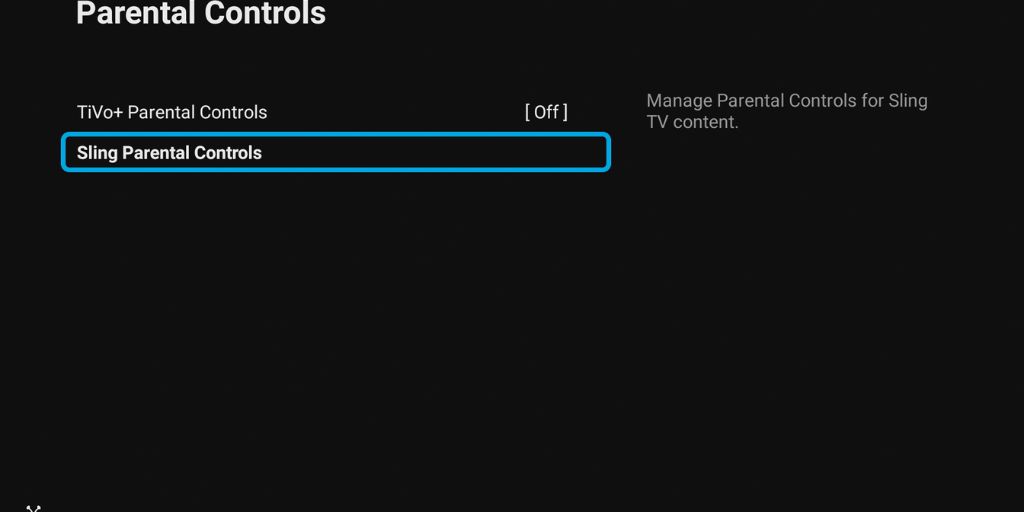
Hulu:
-
Set up Kids Profiles with age-appropriate settings.
-
PIN-protect adult content.
HBO Max, Paramount+, Peacock:
Each provides settings to create child profiles, set content ratings, and apply PIN protection.
Tips for Effective Parental Monitoring
Setting up controls is only part of the solution. Here are a few additional strategies to help you stay engaged with your child’s digital consumption:
-
Watch Together: Co-viewing builds trust and allows discussion about content.
-
Review Watch History: Most apps provide a viewing history log for transparency.
-
Set Media Rules: Establish rules like “no screens after 8 PM” or “only G/PG movies on weekdays.”
-
Use Tech Tools: Use apps like Bark, Qustodio, or Circle for enhanced monitoring.
-
Talk About Digital Boundaries: Keep an open dialogue about online safety and content responsibility.
Final Thoughts
Parental controls are a powerful way to help children safely enjoy the wealth of content available on today’s streaming platforms. While no tool is 100% foolproof, combining built-in controls with ongoing communication, supervision, and education is the best way to create a responsible, secure media environment.
As children grow, their needs and curiosity change. Make a habit of revisiting your control settings periodically—and most importantly, be involved. A smart streaming setup with proactive parenting can help make screen time healthy, fun, and worry-free.