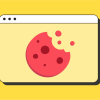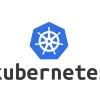In today’s interconnected world, many people use both Windows and Mac computers in their home or work environments. Sharing files between these two operating systems can sometimes be confusing, as they have different file systems, protocols, and built-in sharing tools.
However, with the right methods and settings, transferring files back and forth can be seamless, secure, and efficient.
This article will guide you through the most effective ways to share files between Windows and Mac computers, whether you prefer wired connections, wireless transfers, or cloud-based solutions.
Why File Sharing Between Windows and Mac Matters
Mixed-device households and workplaces are common. Whether you’re collaborating on projects, transferring media files, or simply moving documents, being able to share files easily is essential. Without the right setup, you might face compatibility issues or complex workarounds.
Luckily, both Windows and macOS include built-in features designed to bridge the gap. Additionally, third-party apps and cloud services can simplify file sharing even further.
Method 1: Using a Local Network (SMB File Sharing)
The most straightforward and native method for sharing files between Windows and Mac involves using the SMB (Server Message Block) protocol, which both operating systems support.
Step 1: Enable File Sharing on Mac
-
Open System Settings (or System Preferences on older macOS).
-
Go to Sharing.
-
Enable File Sharing by toggling the switch on.
-
Click the Options button.
-
Check Share files and folders using SMB.
-
Select the user account(s) you want to share files with and enter their password if prompted.
You can also add specific folders to share by clicking the “+” under the Shared Folders list.
Step 2: Access Mac Files from Windows
-
On your Windows PC, open File Explorer.
-
In the address bar, type
\\[Mac IP Address](e.g.,\\192.168.1.5) and press Enter. -
You may be prompted to enter the Mac user credentials.
-
Once connected, you will see the shared folders and can copy files to and from your Mac.
Step 3: Enable File Sharing on Windows
-
Open Settings on your Windows PC.
-
Navigate to Network & Internet > Status > Network and Sharing Center.
-
Click Change advanced sharing settings.
-
Under your current profile, turn on Network discovery and File and printer sharing.
-
Click Save changes.
-
Right-click any folder you want to share, choose Properties, then the Sharing tab.
-
Click Share and add the user or “Everyone” with appropriate permissions.
Step 4: Access Windows Files from Mac
-
On your Mac, in Finder, press Cmd + K to open the “Connect to Server” dialog.
-
Type
smb://[Windows IP Address](e.g.,smb://192.168.1.10) and click Connect. -
Enter the Windows user credentials if prompted.
-
The shared Windows folders will mount in Finder, allowing file transfers.
Method 2: Use External Storage Devices (USB Drives, SSDs)
If you don’t want to rely on network sharing, using an external drive formatted with a compatible file system is a simple way to transfer files.
Choosing the Right File System
-
exFAT is the most universal format for compatibility between Windows and Mac, supporting large files and working natively on both systems.
-
FAT32 works on both but limits individual file sizes to 4GB.
-
Avoid NTFS if you want full write access on Mac without additional software.
-
Avoid Mac’s native APFS or HFS+ formats for Windows access without third-party tools.
Steps
-
Format your external drive to exFAT using either Windows Disk Management or macOS Disk Utility.
-
Copy files to the external drive from one computer.
-
Plug the drive into the other computer and transfer files as needed.
This method is quick, does not depend on the network, and works well for large files.
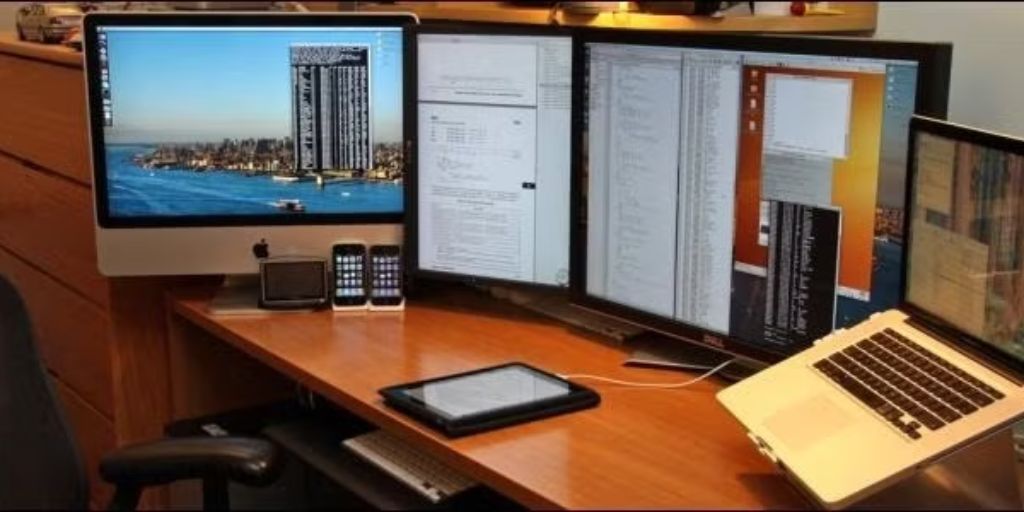
Method 3: Using Cloud Storage Services
Cloud services are an excellent option for sharing files across platforms without dealing with network configurations or physical devices.
Popular Cloud Storage Options
-
Google Drive: Offers generous free storage, integrates well with Windows and Mac, and provides easy sharing links.
-
Dropbox: Known for its ease of use and robust syncing features across devices.
-
OneDrive: Ideal for Windows users, but also has full Mac support.
-
iCloud Drive: Works best if you are heavily invested in Apple’s ecosystem but can also be accessed from Windows via the iCloud app.
How to Share via Cloud
-
Upload files to your preferred cloud service from one computer.
-
Share access by inviting users or creating shareable links.
-
Access or download files from the other computer using the cloud app or web interface.
Cloud services add the benefit of backup and remote access but depend on internet connectivity and may have storage limits unless paid plans are used.
Method 4: Using Third-Party File Transfer Apps
Several apps are designed to make cross-platform file sharing easier, especially for users who want additional features like wireless transfer, encryption, or faster speeds.
Recommended Apps
-
Resilio Sync: Uses peer-to-peer technology for direct transfers without cloud storage.
-
Send Anywhere: Provides quick file sharing with six-digit keys and encryption.
-
Feem: A local network file transfer app that works seamlessly between Windows, Mac, Android, and iOS.
These apps often provide intuitive interfaces and cross-platform support, suitable for users looking for alternatives to SMB or cloud services.
Troubleshooting Tips
-
Check Network Connectivity: Both devices must be on the same Wi-Fi or wired network.
-
Firewall Settings: Ensure firewalls on both computers allow file sharing.
-
User Permissions: Verify user accounts have appropriate access rights.
-
Use IP Addresses: Sometimes hostname resolution fails; using IP addresses helps.
-
Keep Software Updated: Ensure both Windows and macOS are up to date for best compatibility.
Conclusion
Sharing files between Windows and Mac computers is easier than ever with multiple methods available to suit different needs. Whether you prefer direct network sharing via SMB, external storage devices, cloud solutions, or dedicated apps, each approach has its advantages.
For the most seamless experience, enabling SMB file sharing and accessing shared folders over your local network provides fast and secure transfers. For users on the go or with less technical know-how, cloud storage services offer convenience and accessibility. External drives remain a reliable fallback, especially for large files or offline sharing.
With this guide, you can confidently choose the best method to connect your Windows and Mac devices, making cross-platform file sharing hassle-free.