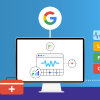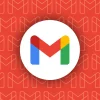Google Sheets has evolved from a simple spreadsheet application into a powerful productivity tool that can transform how you manage data, collaborate with teams, and streamline workflows. While many users barely scratch the surface of its capabilities, mastering Google Sheets can significantly boost your productivity and make you an invaluable asset in any professional setting. Whether you’re a business professional analyzing sales data, a project manager tracking team progress, or a student organizing research, understanding the advanced features and hidden gems of Google Sheets will revolutionize your approach to data management.
The beauty of Google Sheets lies not just in its accessibility and real-time collaboration features, but in its sophisticated functionality that rivals expensive desktop applications. From automated data cleaning and advanced formula creation to seamless integration with other Google services and external data sources, Google Sheets offers a comprehensive suite of tools that can handle complex business requirements. The platform’s cloud-based nature ensures your work is always accessible, automatically saved, and easily shareable, making it an ideal choice for modern, distributed teams.
What sets Google Sheets apart from traditional spreadsheet applications is its intelligent features like Smart Fill, natural language processing for formula creation, and extensive customization options through add-ons and scripts. These capabilities, combined with powerful data visualization tools and automated workflows, enable users to create dynamic, interactive spreadsheets that go far beyond simple number crunching. By mastering these professional-level techniques, you’ll be able to automate repetitive tasks, create compelling data presentations, and make data-driven decisions with confidence and efficiency.
Essential Google Sheets Features Every Professional Should Master
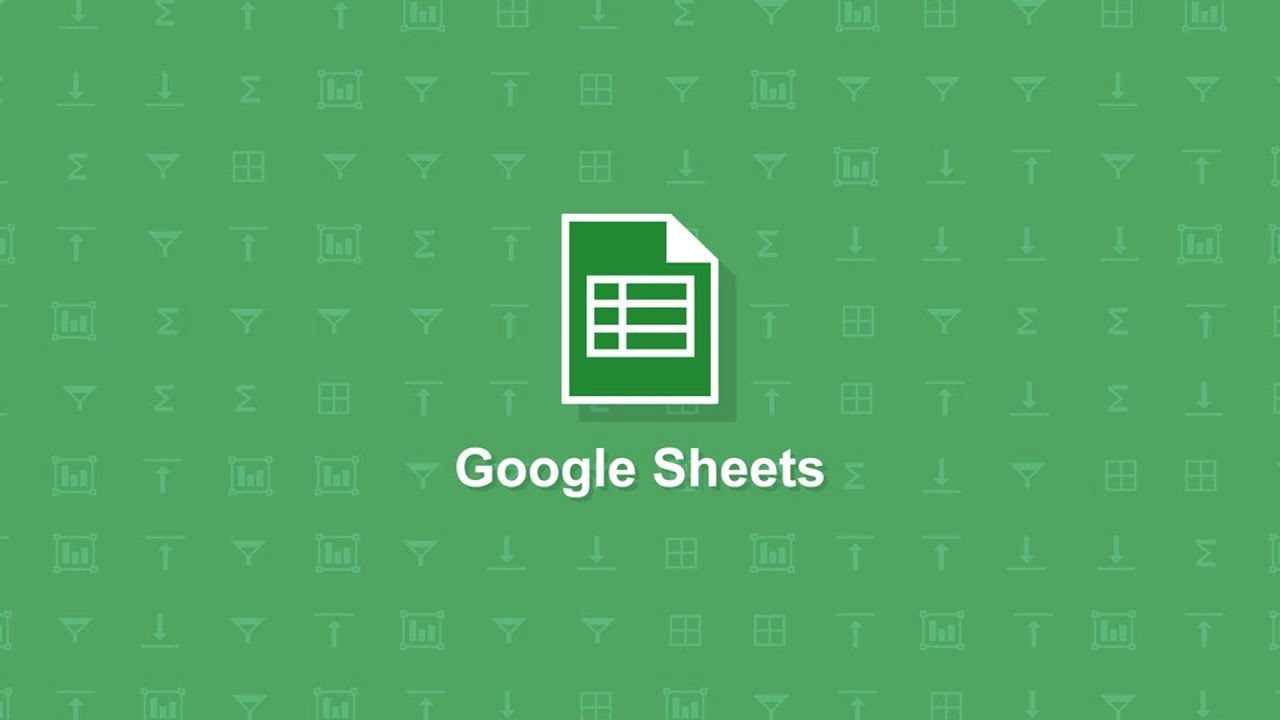
Smart Data Management and Organization
Google Sheets excels at intelligent data handling through features like Smart Fill, which automatically recognizes patterns in your data and suggests completions. This feature uses machine learning to understand your data structure and can save hours of manual entry time. Additionally, the CLEAN and TRIM functions help maintain data quality by removing unwanted characters and whitespace from cells, ensuring your datasets remain pristine and analysis-ready.
Data validation is another crucial feature that prevents errors before they occur. By setting up validation rules, you can ensure that cells only accept specific types of data, such as numbers within a certain range or values from a predefined list. This creates dropdown menus that make data entry more consistent and user-friendly while reducing the likelihood of input errors.
Advanced Formula Techniques
Professional Google Sheets users leverage powerful functions like VLOOKUP, HLOOKUP, INDEX-MATCH, SUMIFS, and COUNTIFS to perform complex data analysis. The QUERY function is particularly valuable as it allows you to use SQL-like syntax to filter, sort, and analyze data efficiently. Array formulas enable calculations across multiple cells simultaneously, making complex data manipulation tasks more manageable.
For users who aren’t formula experts, Google Sheets now includes natural language processing capabilities. This feature allows you to create formulas by simply describing what you want to accomplish in plain English, making advanced spreadsheet functionality accessible to users of all skill levels.
Collaboration and Real-Time Productivity Features
Enhanced Team Collaboration
Google Sheets transforms spreadsheet work from a solitary activity into a collaborative experience. Multiple team members can edit the same document simultaneously, with real-time updates showing who’s making changes and where. The commenting system becomes even more powerful when you use the email notification feature – simply add a plus sign (+) followed by a team member’s email address in your comment, and they’ll receive an automatic email notification.
Version control is seamlessly integrated, allowing you to view the edit history of individual cells. This feature is invaluable for tracking changes, understanding decision-making processes, and identifying when and where errors were introduced. Right-clicking on any cell and selecting “Show edit history” provides a chronological view of all modifications.
Data Protection and Access Control
Professional spreadsheet management requires careful attention to data security and access control. Google Sheets allows you to protect specific sheets or individual cells to prevent accidental modifications. You can also set up warning messages that appear before protected cells are edited, providing an additional layer of security without completely restricting access.
Advanced Data Visualization and Analysis
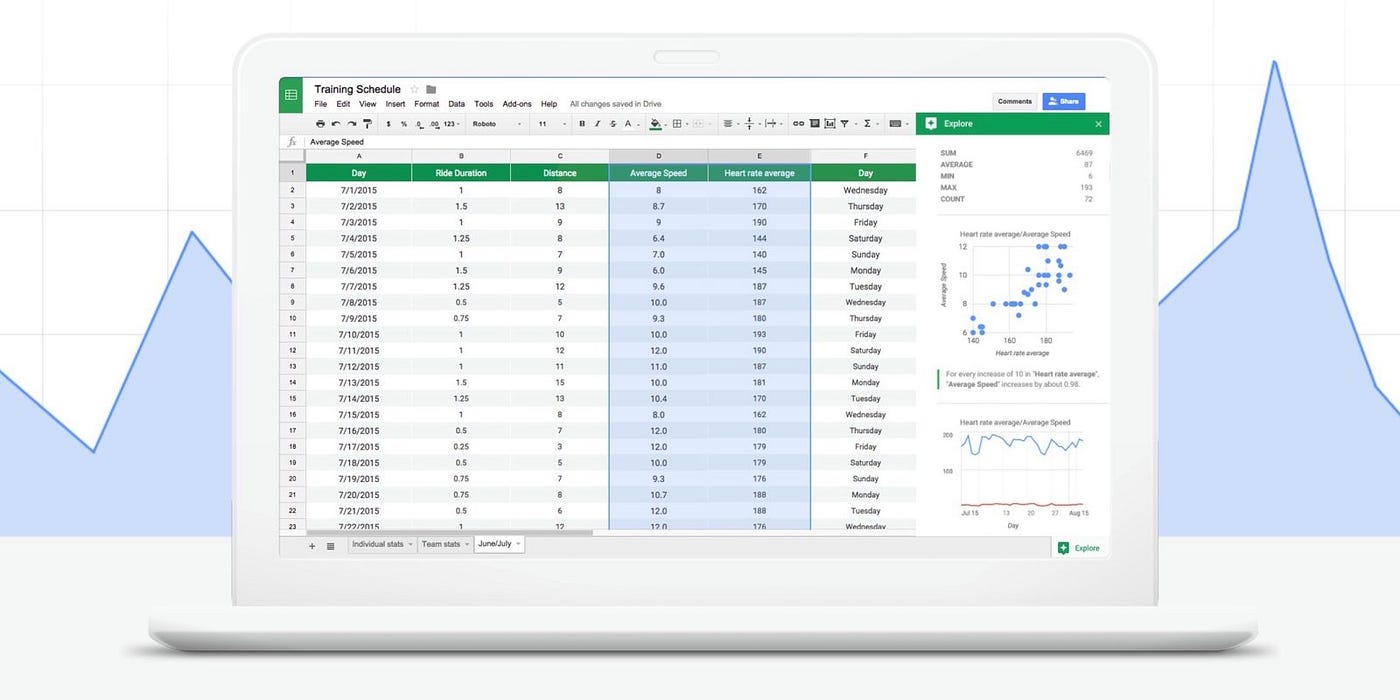
Dynamic Charts and Visual Elements
Google Sheets offers sophisticated data visualization capabilities that go beyond basic charts. Advanced chart types and customization options help create compelling visual narratives from your data. Sparklines provide quick visual summaries within individual cells, while conditional formatting creates heatmaps that instantly highlight important trends and outliers.
Pivot tables represent one of the most powerful analytical tools in Google Sheets. These dynamic summaries allow you to analyze large datasets without modifying the original data, making it easy to explore different perspectives and identify patterns that might not be immediately obvious in raw data.
External Data Integration
Professional Google Sheets users know how to bring external data directly into their spreadsheets. Functions like IMPORTDATA, IMPORTXML, IMPORTHTML, and IMPORTFEED enable automatic data retrieval from websites, RSS feeds, and CSV files. This capability transforms static spreadsheets into dynamic dashboards that update automatically with fresh information.
The integration with Google Forms creates powerful data collection workflows. Survey responses, registration information, and feedback can flow directly into Google Sheets, providing real-time data collection and analysis capabilities that are invaluable for market research, event management, and customer feedback systems.
Automation and Efficiency Hacks
Time-Saving Shortcuts and Techniques
Mastering keyboard shortcuts and automation features can dramatically improve your Google Sheets productivity. The drag-to-fill feature recognizes patterns and automatically continues sequences, whether you’re working with dates, numbers, or custom lists. This seemingly simple feature can save hours of manual data entry.
For data cleaning tasks, functions like UPPER, LOWER, and PROPER help standardize text formatting across large datasets. The remove duplicates feature under Data > Data Cleanup ensures data integrity by eliminating redundant entries.
Advanced Customization with Add-ons
The Google Workspace Marketplace offers numerous add-ons that extend Google Sheets functionality. These tools can handle specialized tasks like advanced data analysis, project management, and document merging. Professional users often combine multiple add-ons to create custom workflows that address specific business needs.
Browser extensions like PixieBrix can automate research tasks by sending webpage data directly to Google Sheets, streamlining processes like competitor analysis, lead generation, and market research.
Professional Tips for Maximum Impact
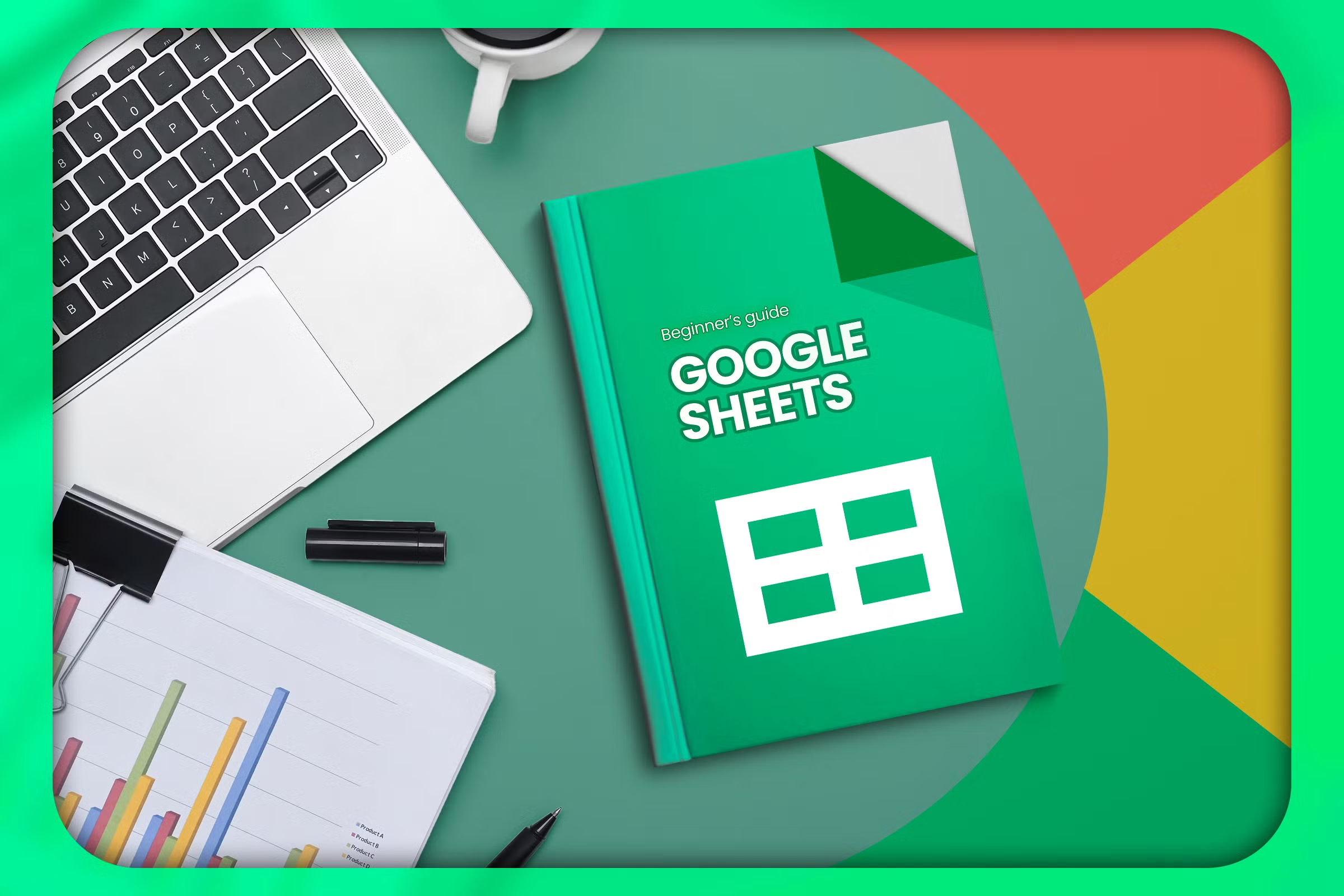
Quality Control and Data Integrity
Professional spreadsheet management includes robust quality control measures. The spell check feature helps maintain document professionalism, while data validation rules prevent common input errors. Freezing rows and columns keeps important headers visible when working with large datasets, improving navigation and reducing errors.
Strategic Use of Filters and Views
Filter views allow you to save and share specific data perspectives without affecting other users’ views of the same spreadsheet. This feature is particularly valuable in collaborative environments where different team members need to focus on different aspects of the same dataset.
Creating named ranges and using them in formulas makes your spreadsheets more maintainable and easier to understand. This practice is especially important when sharing spreadsheets with team members who may need to modify or extend your work.
By implementing these professional-level techniques, you’ll transform Google Sheets from a basic spreadsheet tool into a powerful platform for data analysis, collaboration, and business intelligence. The key to mastering Google Sheets lies in understanding not just individual features but how to combine them strategically to create efficient, automated workflows that save time and improve accuracy.