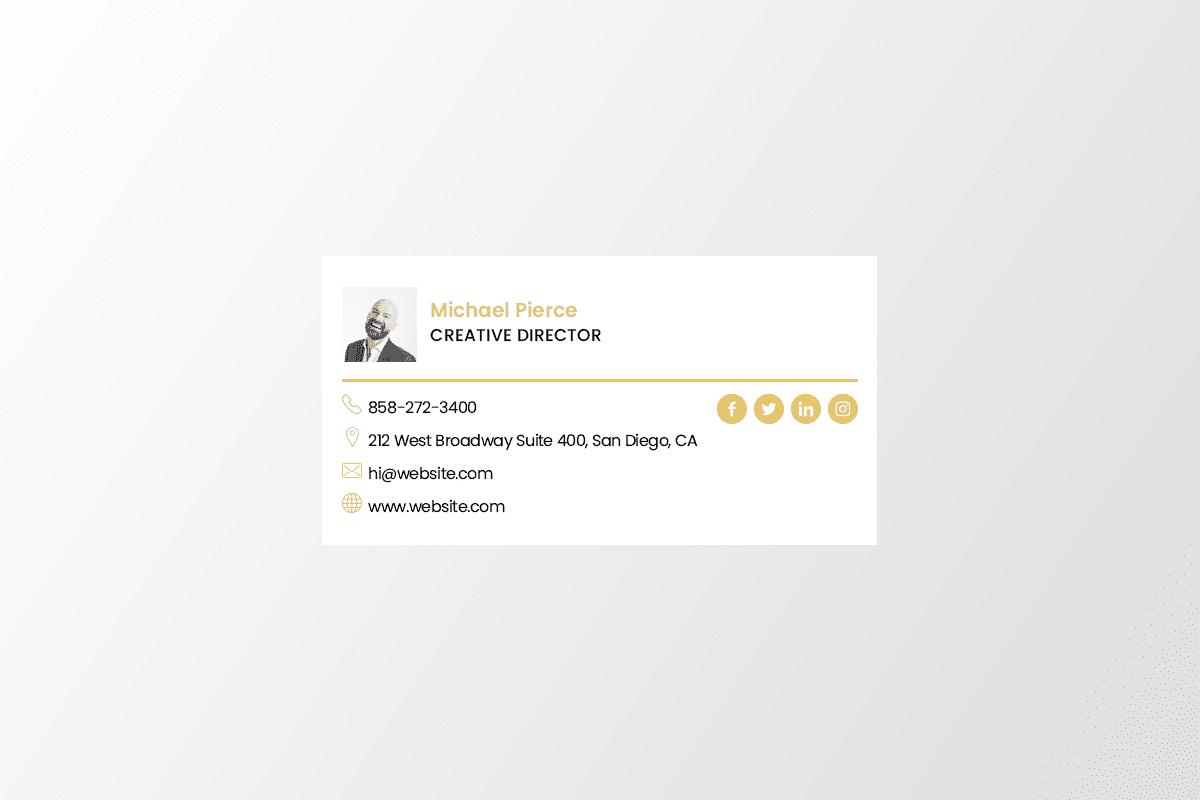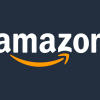Creating your first email signature might seem like a small detail, but it’s one of the most powerful tools for professional communication. Every email you send becomes an opportunity to reinforce your brand, share contact information, and leave a lasting impression on recipients. Whether you’re a recent graduate entering the workforce, an entrepreneur launching a new business, or someone looking to enhance their professional image, a well-crafted email signature serves as your digital business card.
An effective email signature does more than just display your name at the bottom of an email. It establishes credibility, provides essential contact information, and can even drive traffic to your website or social media profiles. In today’s digital-first business environment, where remote work and virtual meetings have become the norm, your email signature often serves as the primary way people remember and reconnect with you.
The beauty of email signatures lies in their simplicity and versatility. Once set up properly, they automatically appear in every email you send, ensuring consistent branding and professional presentation without any additional effort on your part. However, creating an effective signature requires understanding what elements to include, how to format them properly, and how to implement them across different email platforms.
This comprehensive guide will walk you through every step of creating and setting up your first email signature, from understanding the essential components to implementing advanced design techniques that will make your emails stand out in crowded inboxes.
Essential Elements Every Email Signature Should Include
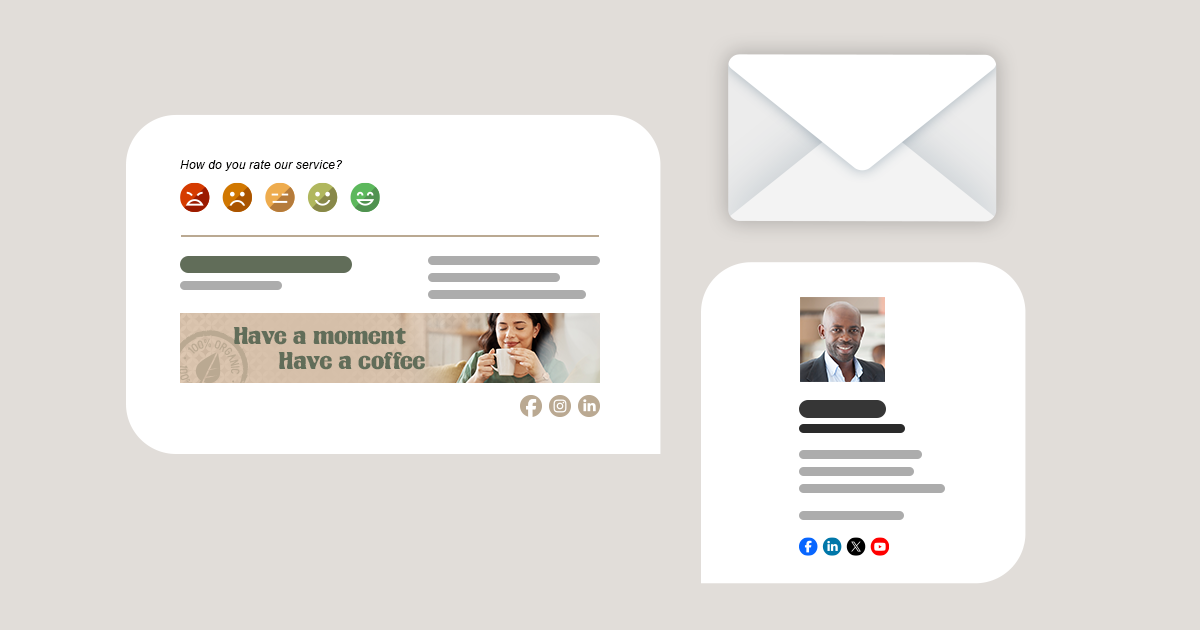
The foundation of any professional email signature starts with including the right information. Your full name should be the most prominent element, as it helps recipients immediately identify who sent the message. Consider using a slightly larger font size or bold formatting to make your name stand out from the rest of the signature content.
Your job title and company name work together to establish your professional context and authority. These elements help recipients understand your role and the organization you represent, which is particularly important when communicating with new contacts or clients. If your company has a website, the company name can direct recipients to learn more about your organization.
Contact information forms the practical core of your email signature. Include your direct phone number with appropriate formatting, and consider adding an international prefix if you work with global clients. While you don’t need to include your email address since recipients already have it, adding your office address can be valuable for providing context about your location and time zone.
Professional social media profiles can enhance your signature’s effectiveness, but choose them carefully. Include only platforms where you maintain a professional presence, such as LinkedIn, Twitter, or industry-specific networks. These should complement your professional image rather than distract from your core contact information.
Design Principles for Professional Email Signatures
Creating a visually appealing email signature requires balancing professionalism with personality. Keep your design simple and avoid overwhelming recipients with too much information or complex formatting. A cluttered signature can appear unprofessional and may not display correctly across different email clients and devices.
Font selection plays a crucial role in readability and professional appearance. Stick to email-safe fonts that display consistently across different platforms and devices. Sans-serif fonts like Arial, Helvetica, or Calibri typically work well for email signatures because they remain legible at smaller sizes and across various screen types.
Color usage should align with your company’s branding guidelines while maintaining readability. If your organization has specific brand colors, incorporate them subtly into your signature design. However, ensure that your signature remains readable even when printed in black and white or viewed on different screen settings.
Mobile optimization has become increasingly important as more people read emails on their smartphones and tablets. Design your signature with mobile viewing in mind by keeping it concise, using clear fonts, and limiting the number of lines to two or three. Test your signature on different devices to ensure it displays correctly across various screen sizes.
Step-by-Step Setup Guide for Gmail
Setting up your email signature in Gmail follows a straightforward process that takes just a few minutes to complete. Begin by logging into your Gmail account and locating the gear icon in the top right corner of your screen. Click on this settings icon and select “See all settings” from the dropdown menu to access the full settings panel.
Navigate to the signature section by scrolling down in the General settings tab until you find the Signature area. Click the “Create New” button to start building your first signature. Gmail will prompt you to name your signature, which helps if you plan to create multiple signatures for different purposes.
In the signature editor, input your contact information and format it using the available tools. The rich text editor allows you to adjust font sizes, colors, and styles to create a professional appearance. You can change font sizes by selecting text and clicking the “tT” icon, choosing from Small, Normal, Large, or Huge options. For text color changes, use the “A” icon to access the color palette.
After creating your signature content, scroll down to the “Signature defaults” section to specify when your signature should appear. You can choose different signatures for new emails versus replies and forwards, allowing for flexibility in your communication approach. Once you’ve configured these settings, click “Save Changes” to implement your new signature.
Advanced Customization and HTML Options
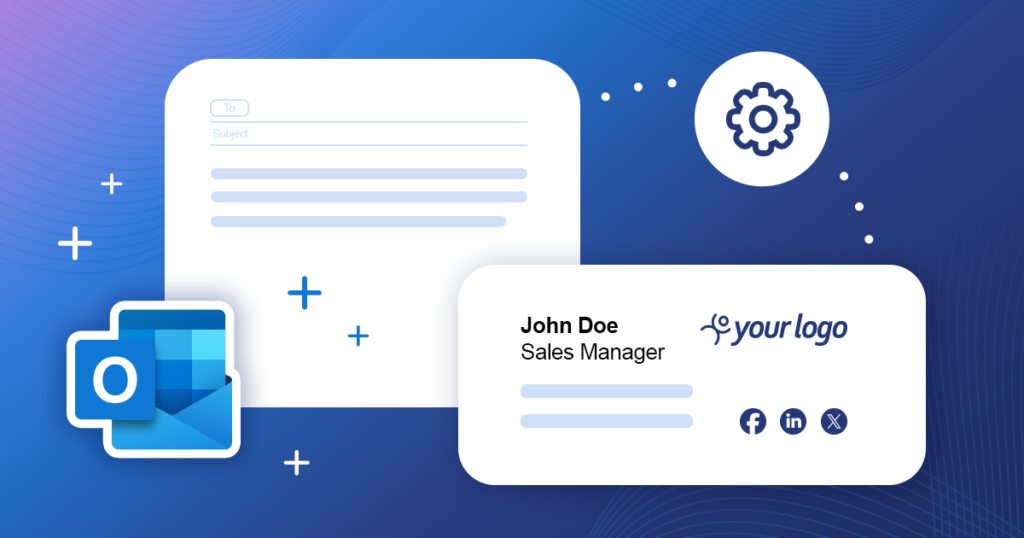
For users seeking more sophisticated signature designs, HTML customization offers expanded creative possibilities. HTML signatures allow for more precise formatting, custom layouts, and the inclusion of images or logos that enhance your professional presentation.
Creating HTML signatures requires some technical knowledge, but various online tools and generators can simplify this process. These signature builders provide templates and drag-and-drop interfaces that generate clean HTML code without requiring programming expertise.
When implementing HTML signatures, consider compatibility across different email clients. Some email platforms, particularly Microsoft Outlook, have limitations with certain HTML elements like background images or embedded videos. Test your HTML signature across multiple email clients to ensure consistent display and functionality.
Image optimization becomes crucial when incorporating visual elements into your signature. Use JPEG format rather than PNG for faster loading times, and ensure images are properly sized to avoid display issues. Include alt text for images to maintain accessibility and provide context when images don’t load properly.
Best Practices and Common Mistakes to Avoid
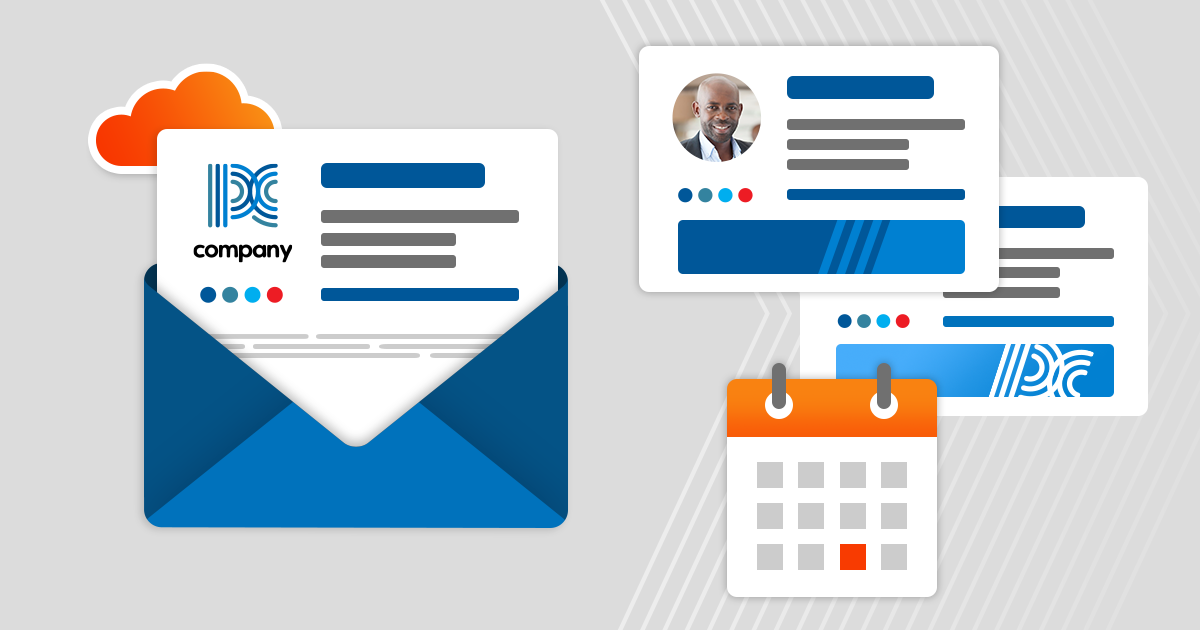
Successful email signatures strike a balance between providing useful information and maintaining visual appeal. Avoid including too many elements that can make your signature appear cluttered or unprofessional. Focus on the most essential information that recipients need to contact you or learn about your professional role.
Consistency across all your email communications helps build brand recognition and professional credibility. Ensure that your signature aligns with your company’s branding guidelines and maintains the same formatting and information across all platforms where you use email.
Regular updates keep your signature current and relevant. Review your signature periodically to ensure contact information remains accurate, job titles reflect current roles, and any promotional content or calls-to-action remain timely and appropriate.
Legal considerations may apply depending on your industry and location. Some sectors, particularly finance and law, require specific disclaimers or confidentiality statements in email communications. Research any regulatory requirements that might apply to your professional communications.
Setting up your first email signature represents a simple yet impactful step toward more professional communication. By following these guidelines and best practices, you’ll create a signature that enhances every email you send while providing recipients with the information they need to connect with you effectively.