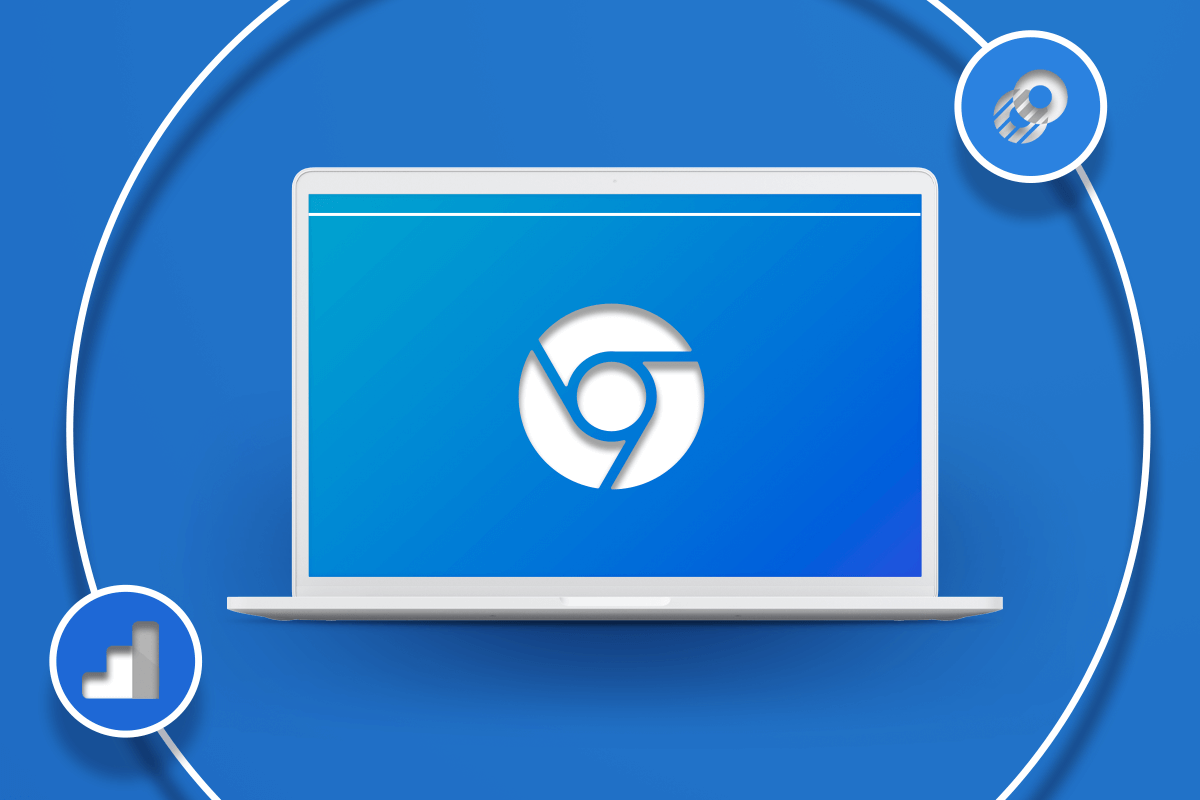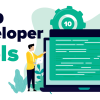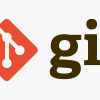Chrome DevTools represents one of the most powerful yet underutilized toolsets available to web developers today. Built directly into the Chrome browser, these comprehensive debugging and development tools can transform how you approach web development, turning hours of frustrating bug hunts into minutes of precise problem-solving.
Whether you’re a seasoned developer or just starting your coding journey, mastering Chrome DevTools is essential for modern web development. These tools provide deep insights into your web applications, from real-time HTML and CSS editing to advanced JavaScript debugging and performance analysis. The beauty of DevTools lies in its accessibility – every Chrome user has instant access to professional-grade development tools without installing additional software.
Many developers rely heavily on console.log() statements for debugging, but this approach pales in comparison to the sophisticated debugging capabilities DevTools offers. With features like breakpoints, network request monitoring, device simulation, and performance profiling, you can identify and resolve issues with unprecedented efficiency.
The web development continues to evolve rapidly, and staying competitive means leveraging every available advantage. Chrome DevTools has evolved significantly, introducing new features like the Recorder for automating user flows, enhanced accessibility auditing, and improved performance monitoring tools. Understanding these tools isn’t just about debugging – it’s about developing a deeper understanding of how browsers work, how your code performs, and how users experience your applications.
This comprehensive guide will walk you through the most impactful DevTools features that every developer should master, providing practical tips and techniques that will immediately improve your development workflow and help you build better web applications.
Essential DevTools Panels for Daily Development
The Console Tab serves as your primary debugging hub, offering far more functionality than simple logging. Beyond basic console.log() output, you can execute JavaScript directly, inspect complex objects using console.table() for tabular data visualization, and filter messages by type. The console integrates seamlessly with other DevTools panels, making it an invaluable command center for your debugging activities.
The Elements Tab revolutionizes how you work with HTML and CSS by enabling real-time editing and inspection. You can modify DOM elements by double-clicking, test CSS properties instantly, and even drag and drop HTML elements to restructure your page layout. This live editing capability allows you to experiment with designs and fixes without touching your source code, dramatically speeding up the development process.
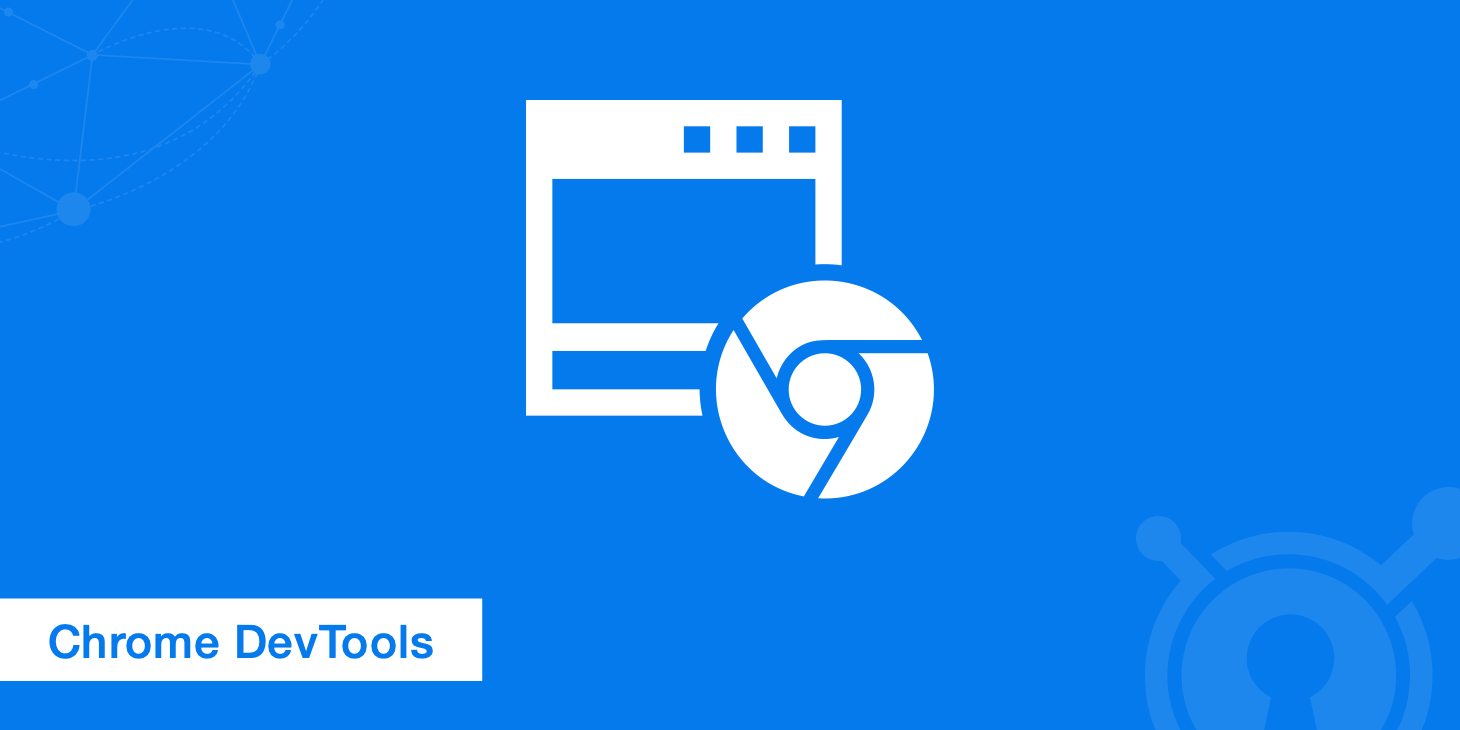
Advanced Debugging Techniques
Breakpoint Management transforms JavaScript debugging from guesswork into precision engineering. Set breakpoints by clicking line numbers in the Sources panel, create conditional breakpoints that pause only when specific conditions are met, and use the step-through controls to methodically analyze code execution. These techniques allow you to inspect variable states, understand program flow, and identify bugs with surgical precision.
Network Request Analysis provides crucial insights into your application’s performance and connectivity issues. The Network panel displays detailed information about headers, cookies, parameters, and timing for all requests. You can simulate different network conditions, block specific requests for testing, and monitor real-time network activity to optimize loading performance.
Mobile Development and Performance
Device Mode enables comprehensive mobile testing without physical devices. Simulate various screen sizes, test touch gestures, emulate different network speeds, and even test geolocation features. This functionality is essential for responsive design development and ensuring your applications work seamlessly across all devices.
Performance Profiling tools help identify bottlenecks and optimization opportunities in your applications. Monitor JavaScript execution times, analyze rendering performance, and identify memory leaks that could impact user experience. These insights are crucial for delivering fast, responsive web applications that meet modern performance standards.
Pro Tips for Maximum Efficiency
Several lesser-known features can significantly boost your productivity. Reference the currently selected element in the console using $0, access the previous operation’s return value with $_, and use Cmd+Opt+F (Ctrl+Shift+F) to search across all source files. The Recorder feature allows you to automate and replay user interactions, making it easier to reproduce bugs and test complex user flows.
Chrome DevTools continues evolving with new features and improvements, making it an indispensable tool for modern web development. By mastering these essential features and techniques, you’ll debug more efficiently, optimize performance more effectively, and ultimately deliver better user experiences. Start incorporating these tools into your daily workflow, and you’ll quickly discover why Chrome DevTools is considered the gold standard for web development, debugging, and analysis.