Game streaming has revolutionized how we share our gaming experiences, transforming casual players into content creators with global audiences. Twitch, the world’s leading live streaming platform, offers gamers an incredible opportunity to showcase their skills, build communities, and even monetize their passion. At the heart of professional streaming lies OBS Studio (Open Broadcaster Software), a powerful, free tool that serves as the backbone for most successful streamers.
OBS Studio stands out as the go-to choice for streaming content online because it brings every aspect of your stream together in one comprehensive package. Unlike simplified alternatives like Twitch Studio, OBS provides unparalleled control over your microphone, camera, streamed content, graphic effects, and settings from a single interface. This level of customization is why many experienced streamers praise OBS and encourage newcomers to invest time in learning the program.
The beauty of OBS lies in its accessibility – it’s completely free, open-source, and backed by a motivated community of developers and users. While the interface might seem intimidating initially, OBS is surprisingly intuitive once you understand its core concepts. The program is available across all major operating systems, including Windows, macOS, and Linux, ensuring compatibility regardless of your gaming setup.
Starting your streaming journey requires understanding both the technical setup and the creative elements that make streams engaging. From configuring your stream key to optimizing your internet connection, every detail contributes to delivering a professional viewing experience that keeps audiences coming back for more.
Setting Up OBS Studio for Twitch Streaming
The first step in your streaming journey involves downloading and installing OBS Studio from the official website. Once installed, the auto-configuration wizard automatically opens to help customize the program based on your specific hardware configuration. This wizard scans your PC and makes necessary adjustments to settings, though you retain full control to modify these configurations later.
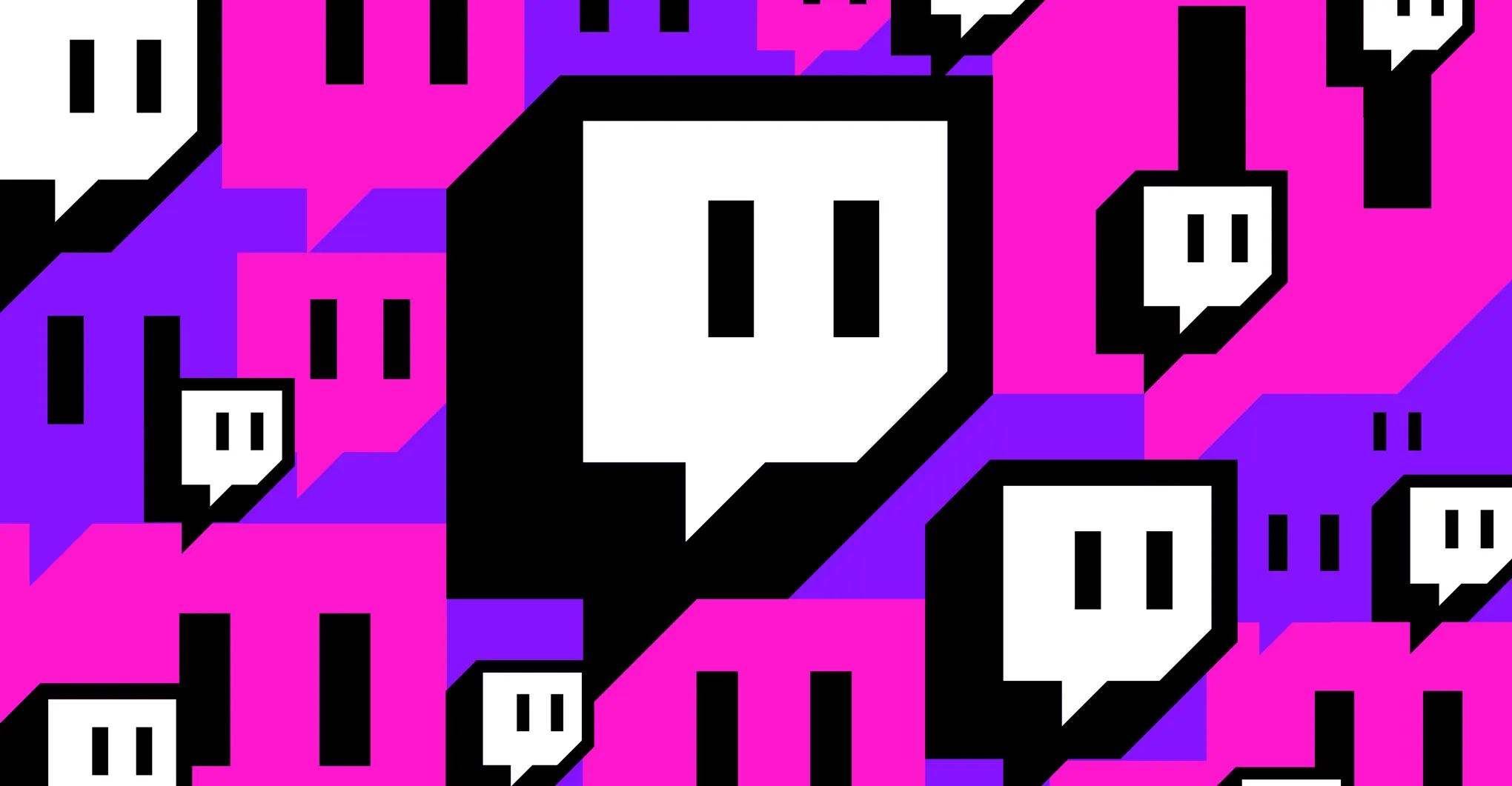
Creating your first scene is essential for organizing your stream content. Click the plus sign to create a new scene and label it appropriately – many streamers start with a “Gaming Scene”. Within this scene, you’ll add various sources that comprise your stream, including your game display, webcam, and audio inputs.
Connecting OBS to Your Twitch Account
Linking OBS to Twitch requires your unique Stream Key, which authorizes the software to broadcast through your account. To obtain this key, log into your Twitch account and navigate to your Creator Dashboard, then go to Settings and select Stream. Copy your Primary Stream Key, keeping it confidential as it provides direct access to your streaming account.
In OBS, access Settings and click the Stream tab. Select Twitch from the service dropdown menu, then paste your Stream Key into the designated field. You can leave the server field on Auto or manually select your geographic region for optimal streaming quality.
Optimizing Your Stream Settings
Proper configuration ensures smooth, high-quality broadcasts that engage viewers effectively. Set your video bitrate to 6,000 kilobytes per second and configure your encoder to hardware if available. Before streaming, conduct an internet speed test to ensure you have at least 7,000 kilobytes per second upload bandwidth to support a 6,000 kilobytes per second stream reliably.
Essential equipment includes a powerful computer capable of simultaneously running games and streaming software, a 1080p webcam with auto-focus capabilities, proper lighting setup, and a dedicated microphone with noise cancellation for clear audio transmission.




