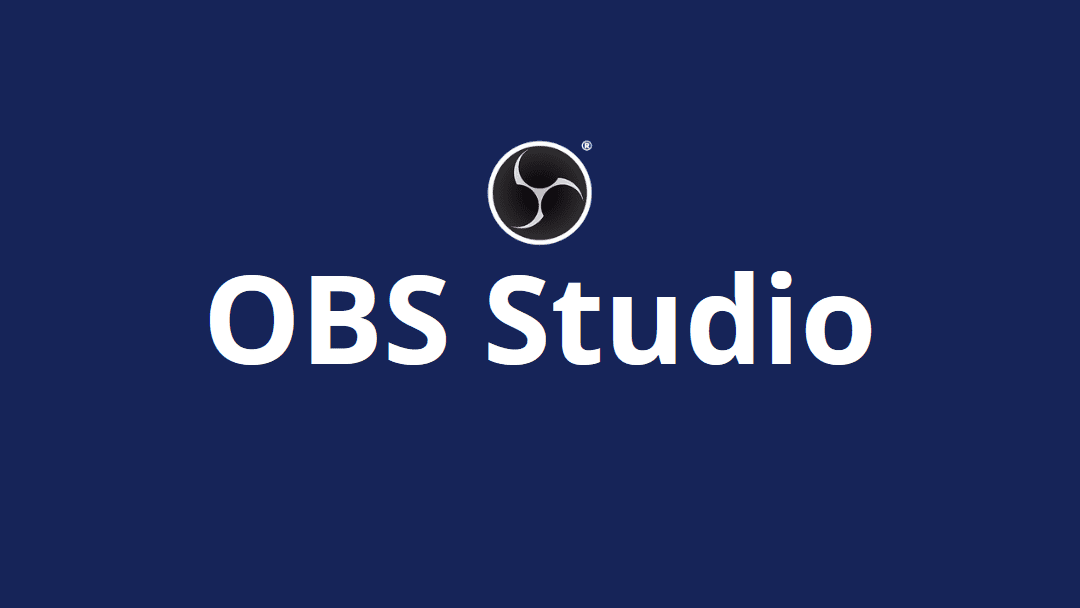Live streaming has revolutionized how content creators connect with their audiences, offering real-time engagement opportunities that traditional video content simply cannot match. Whether you’re a gamer showcasing your latest gameplay, an educator delivering online courses, or a business professional hosting webinars, the quality of your live stream directly impacts viewer retention and engagement.
Open Broadcaster Software (OBS) Studio stands out as the premier choice for content creators worldwide, offering professional-grade streaming capabilities completely free of charge. This powerful, open-source software supports multiple platforms, including Windows, Mac, and Linux, making it accessible to creators regardless of their operating system preferences. Unlike simple mobile streaming apps, OBS Studio provides extensive customization options that allow you to create polished, professional broadcasts with multiple sources, scenes, and advanced audio mixing capabilities.
The software’s flexibility extends beyond basic streaming functionality. You can seamlessly integrate title cards, photos, videos, and interactive elements during your broadcast, creating dynamic content that keeps viewers engaged. Additionally, OBS Studio enables simultaneous streaming to multiple platforms like YouTube, Facebook, and Twitch, maximizing your reach without requiring separate setups for each platform.
What makes OBS Studio particularly appealing is its scalability. Beginners can start with basic configurations using just a computer’s built-in camera and microphone, while advanced users can create complex multi-camera setups with professional audio equipment and custom transitions. This tutorial will guide you through the essential setup process, ensuring you can start streaming professionally within minutes while understanding the foundational concepts that will support your growth as a content creator.
Getting Started with the OBS Studio Interface
When you first launch OBS Studio, you’ll encounter a user-friendly interface designed for both beginners and professionals. The main preview window displays what your viewers will see during your stream, while the bottom section contains your scenes and sources panels where most customization occurs.
The control dock features essential streaming functions, including start/stop streaming buttons, recording controls, and transition options. Your audio mixer appears prominently, allowing real-time monitoring and adjustment of all audio sources during your broadcast.
To begin configuration, click the “Settings” button in the bottom-right corner. This opens comprehensive options for customizing your streaming experience, though beginners should focus on the fundamental settings initially.
Essential Video and Audio Configuration

Video Settings Setup
Navigate to the Video tab within Settings to configure your canvas size and output resolution. For standard HD streaming, set your base resolution to 1920×1080 pixels. Choose your frame rate carefully – 30 fps works well for most content, while 60 fps provides smoother motion for gaming streams.
Audio Optimization
High-quality audio is crucial for professional streaming. Set your audio bitrate to 160 Kbps for non-music content or 320 Kbps for music-heavy streams. Configure your microphone and desktop audio sources in the Audio settings, ensuring you select the correct input devices.
Streaming Platform Integration
Connecting to Your Platform
In the Stream tab, select “Custom” as your stream type. Enter your streaming platform’s RTMP URL and stream key, which you’ll obtain from your chosen platform’s creator dashboard. For YouTube, this information appears in your live streaming setup page.
Bitrate Configuration
Your video bitrate directly impacts stream quality and stability. For 1080p streaming at 30 fps, YouTube recommends 3-10 Mbps, with 10 Mbps being optimal. However, ensure your internet upload speed exceeds your chosen bitrate by at least 20% to maintain stability.
Advanced Features and Professional Tips
Scene Management
Create multiple scenes for different content segments, allowing seamless transitions between gameplay, webcam focus, or presentation slides. Use Studio Mode to preview changes before making them live, ensuring professional presentation quality.
Audio Enhancement
Utilize OBS’s built-in audio filters, including noise suppression, noise gate, and gain control, to achieve broadcast-quality sound. These filters eliminate background noise and normalize audio levels automatically.
Testing and Optimization
Always test your setup before going live. Monitor your stream’s performance through your platform’s dashboard and adjust settings as needed. Consider using OBS’s virtual camera feature for video calls and other applications beyond streaming.