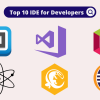In today’s digital world, our devices constantly collect and share personal data with advertisers, creating detailed profiles of our online behavior, preferences, and habits. This pervasive tracking occurs across smartphones, tablets, computers, and even smart TVs, often without users fully understanding the extent of data collection happening in the background. Ad tracking uses unique identifiers to follow your digital footprint across apps, websites, and services, building comprehensive advertising profiles that can feel invasively personal.
The good news is that you have the power to take control of your digital privacy. Every major operating system and device manufacturer now provides built-in tools to limit or completely disable ad tracking, giving users the ability to protect their personal information while still enjoying their favorite apps and services. These privacy controls have evolved significantly in recent years, with companies like Apple leading the charge by requiring explicit user consent for tracking activities.
Understanding how to opt out of ad tracking isn’t just about avoiding annoying advertisements – it’s about protecting your fundamental right to privacy in an increasingly connected world. When you disable ad tracking, you prevent companies from building detailed behavioral profiles, reduce the risk of data breaches involving your personal information, and maintain greater control over your digital identity. Whether you’re concerned about targeted political advertising, price discrimination based on your browsing history, or simply want to keep your personal interests private, learning to manage these settings is an essential digital literacy skill.
This comprehensive guide will walk you through the process of disabling ad tracking on all your devices, from iPhones and Android phones to Windows computers, Macs, and smart TVs, ensuring your personal data stays personal.
iPhone and iOS Devices

Apple has implemented some of the strongest privacy protections in the industry, making it relatively straightforward to limit ad tracking on iOS devices. The company requires apps to explicitly request permission before accessing your Identifier for Advertisers (IDFA), giving you direct control over which applications can track your activity.
Disabling Personalized Ads
To turn off Apple’s own advertising personalization, navigate to Settings > Privacy & Security > Apple Advertising, then toggle off “Personalized Ads”. This prevents Apple from using your data to serve targeted advertisements across its services and apps.
Managing App Tracking Requests
When you install new apps, iOS will prompt you with tracking requests. Always select “Ask App Not to Track” to deny IDFA access. For apps you’ve already installed, go to Settings > Privacy & Security > Tracking to review and modify which applications have permission to track your activity across other companies’ apps and websites.
Additional Safari Protection
Enhance your browsing privacy by enabling pop-up blocking in Safari. Go to Settings > Safari and enable “Block Pop-ups” to prevent unwanted advertisements and potentially harmful sites. Consider installing reputable ad blockers like AdGuard or Adblock Plus from the App Store for comprehensive ad blocking across websites.
Android Devices
Android’s approach to ad tracking has evolved significantly, with newer versions offering more granular privacy controls. The system uses an Advertising ID that can be reset or deleted entirely, depending on your Android version.
Opting Out of Ad Personalization
Open your device’s Settings app and navigate to Privacy > Ads, then enable “Opt out of Ads Personalization”. On some devices, you’ll find this setting under Google > Ads in the main Settings menu. This prevents apps from using your advertising ID to build behavioral profiles for targeted advertising.
Deleting Your Advertising ID
For Android 12 and newer versions, you can completely delete your advertising ID by going to Settings > Privacy > Ads and tapping “Delete advertising ID”. Confirm the action on the next screen to prevent any app from accessing this identifier in the future.
Managing Ad Topics (Android 13+)
Newer Android versions include an “Ad Topics” feature that tracks your interests. To disable this, navigate to Settings > Security & Privacy > More Privacy Settings > Ads > Ad Privacy > Ad Topics, then toggle the feature off.
Windows 11 Computers
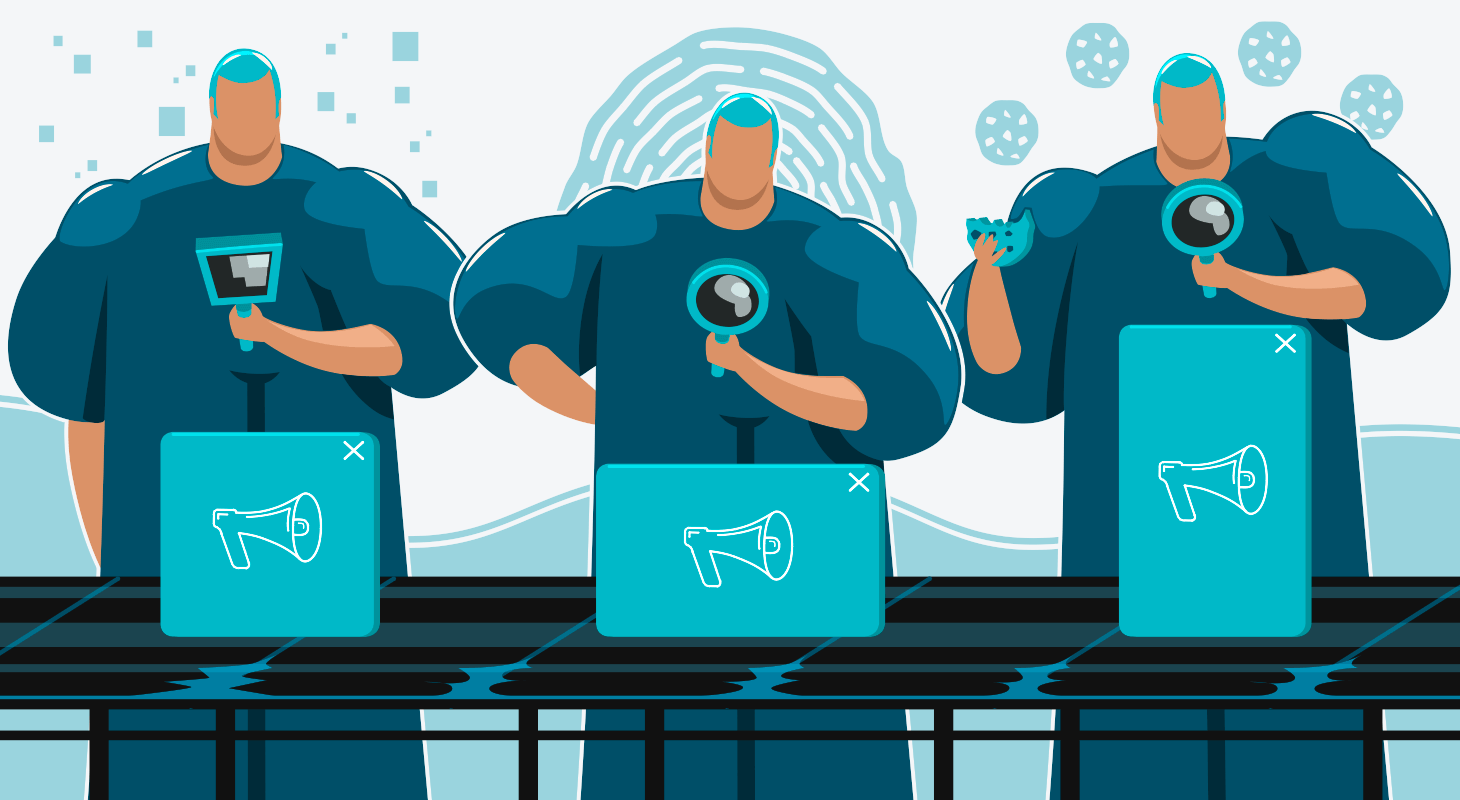
Microsoft Windows 11 includes several advertising and tracking features that can be disabled through the system settings. These controls help prevent the collection of your browsing behavior, search history, and app usage data.
Disabling Advertising ID
Open Windows Settings and go to Privacy & Security > General. Toggle off the option labeled “Let apps use your advertising ID to show ads more interesting to you based on your app activity”. This prevents applications from accessing your unique advertising identifier.
Managing Activity History
Navigate to Privacy & Security > Activity History and uncheck both “Store my activity history on this device” and “Send my activity history to Microsoft”. This prevents Windows from collecting and sharing detailed information about your computer usage patterns.
Additional Privacy Measures
Review your Microsoft account settings online to disable personalized advertising across all Microsoft services. You can also adjust privacy settings for individual apps through the Windows Privacy dashboard, controlling which applications can access your location, camera, microphone, and other sensitive data.
Mac Computers
Apple’s desktop operating system includes similar privacy protections to iOS, allowing users to opt out of targeted advertising and limit data collection.
Accessing Privacy Settings
Open System Preferences and navigate to Security & Privacy, then click on the Privacy tab. Here you’ll find various options for controlling how your data is used for advertising purposes.
Disabling Targeted Ads
Look for advertising-related settings within the Privacy section and disable targeted advertising features. You can also reset your advertising identifier periodically to limit the amount of data collected about your browsing and app usage patterns.
Smart TVs and Streaming Devices
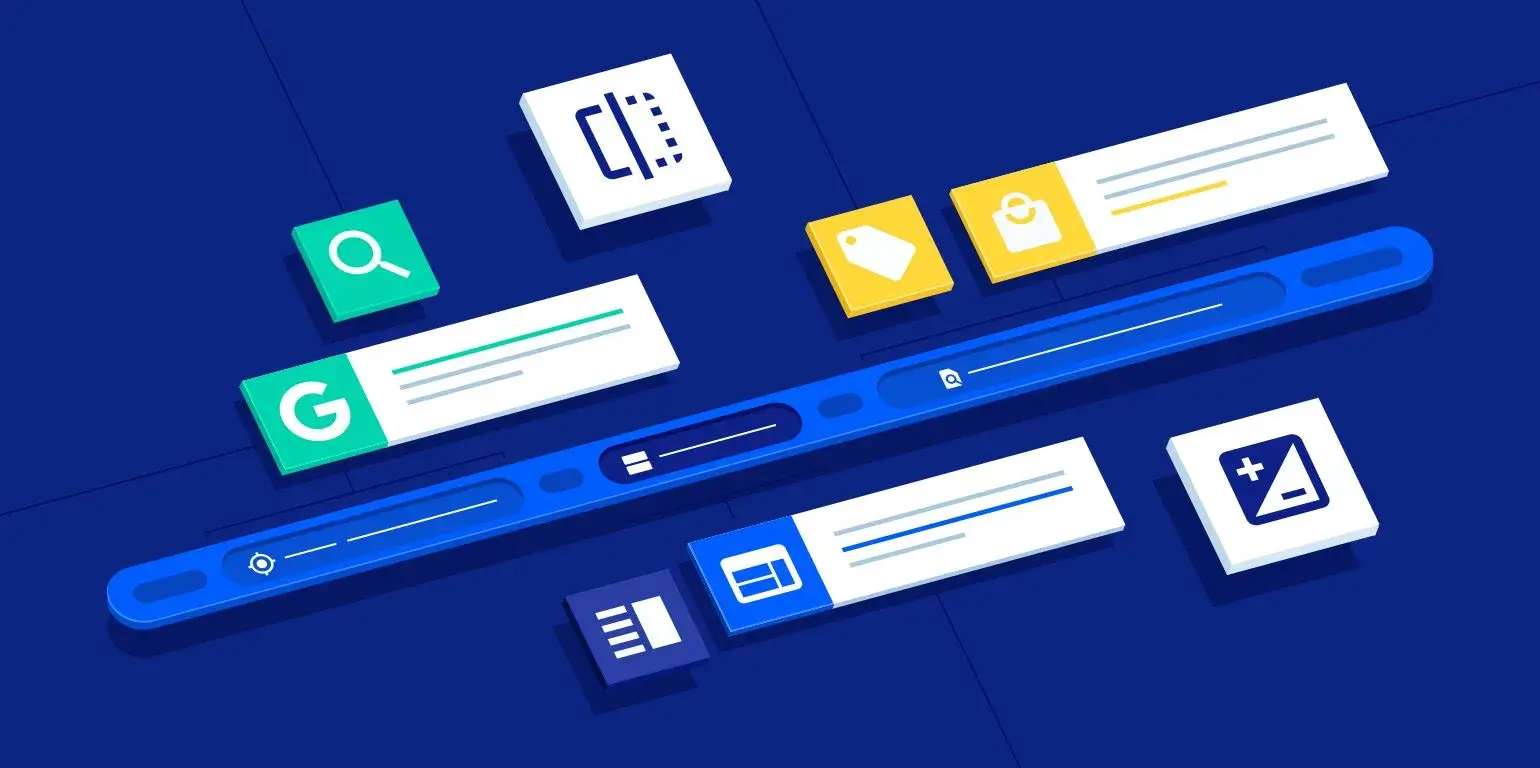
Modern smart TVs collect extensive data about your viewing habits through Automatic Content Recognition (ACR) technology and other tracking methods. Each manufacturer provides different privacy controls.
Samsung TVs
Go to Settings > Support > Terms & Privacy > Privacy Choices. Disable “Viewing Information Services” to turn off ACR, and adjust “Interest-Based Advertising” settings to limit ad personalization.
LG TVs
Navigate to Settings > Additional Settings > General, then select “Live Plus” to disable ACR. Also visit “Advertisements” and change the setting to “Do Not Sell My Personal Information”.
Roku Devices
Access Settings > Privacy, then select “Smart TV Experience” to disable “Use Info from TV Inputs.” Adjust advertising settings and microphone permissions as needed.
Android TV and Google TV
Go to Settings > About > Legal Information to disable personalized ads. For Sony TVs, also disable Samba TV by going to Settings > Device Preferences and turning off “Samba Interactive TV”.
Best Practices for Ongoing Privacy Protection
Maintaining your privacy requires ongoing attention to your device settings and digital habits. Regularly review your privacy settings across all devices, as software updates can sometimes reset these preferences or introduce new tracking features.
Consider resetting your advertising IDs periodically – weekly or monthly – to limit the amount of data collected about your activities. This practice is particularly important on Android devices where you’ve opted out of personalized ads but still want to minimize data collection.
Stay informed about privacy policy changes from major technology companies, as these updates often introduce new data collection practices or modify existing ones. Enable automatic software updates to ensure you receive the latest privacy protections and security patches.
Taking control of ad tracking across your devices is a crucial step in protecting your digital privacy. By implementing these settings and maintaining awareness of your privacy options, you can significantly reduce unwanted data collection while still enjoying the benefits of modern technology.