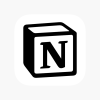A slow Windows PC can be frustrating. Whether your computer takes ages to boot up, programs lag, or everything just feels sluggish, the good news is many common causes of slowness can be fixed with some simple steps. This guide covers practical tips and troubleshooting techniques to help restore speed and improve your Windows PC’s performance.
1. Identify the Problem
Before diving into fixes, it’s important to understand what’s causing the slowdown. Here are some common culprits:
-
Too many startup programs running in the background
-
Malware or viruses
-
Insufficient RAM or disk space
-
Fragmented or corrupted hard drive
-
Outdated drivers or Windows version
-
Excessive background processes
-
Hardware issues such as failing hard drives or overheating
Once you identify possible causes, you can apply the right solutions.
2. Check for Malware and Viruses
Malware infections are a major reason for slowdowns.
-
Run a full system scan with Windows Defender or a trusted third-party antivirus program.
-
Remove any threats detected.
-
Consider using anti-malware tools like Malwarebytes for deeper scans.
-
After cleanup, restart your PC and check if performance improves.
3. Manage Startup Programs
Many applications launch automatically when you start your PC, which can slow boot times and overall responsiveness.
-
Press Ctrl + Shift + Esc to open Task Manager.
-
Go to the Startup tab.
-
Review the list and disable non-essential programs by right-clicking and selecting Disable.
-
Focus on apps you don’t need immediately, such as update managers or messaging apps.
-
Restart your PC to see the improvement.
4. Free Up Disk Space
A nearly full hard drive can slow down your system.
-
Open Settings > System > Storage to see disk usage.
-
Use Disk Cleanup tool by typing “Disk Cleanup” in the Start menu, selecting your drive, and choosing files to delete (temporary files, recycle bin, thumbnails).
-
Consider uninstalling programs you no longer use via Settings > Apps > Apps & Features.
-
Move large files like videos, photos, or music to an external drive or cloud storage.
5. Optimize Hard Drive Performance
If you use a traditional HDD, fragmentation can cause slow file access.
-
Open the Defragment and Optimize Drives tool by searching in the Start menu.
-
Select your hard drive and click Optimize.
-
For SSDs, this step is not needed, but Windows will perform TRIM operations automatically.
6. Update Windows and Drivers
Outdated system files and drivers can cause compatibility and performance issues.
-
Go to Settings > Update & Security > Windows Update.
-
Click Check for updates and install any available updates.
-
Update drivers through Device Manager by right-clicking devices (graphics, network, chipset) and choosing Update driver.
-
Alternatively, visit your PC manufacturer’s website for the latest driver downloads.
7. Adjust Visual Effects
Windows’ fancy animations and visual effects can slow older or less powerful PCs.
-
Right-click This PC and select Properties.
-
Click Advanced system settings > Performance Settings.
-
Choose Adjust for best performance to disable all animations, or customize by enabling some you prefer.
-
Click Apply and OK.
8. Check for Background Processes

Background apps can hog CPU and memory resources.
-
Open Task Manager (Ctrl + Shift + Esc) and go to the Processes tab.
-
Sort by CPU or Memory to see which apps use the most resources.
-
End unnecessary processes by selecting them and clicking End Task.
-
Be cautious to avoid stopping system-critical processes.
9. Increase Virtual Memory (Paging File)
Virtual memory supplements your RAM by using disk space.
-
Go to System Properties > Advanced > Performance Settings > Advanced tab.
-
Under Virtual memory, click Change.
-
Uncheck “Automatically manage paging file size.”
-
Select your system drive and set a Custom size (initial and maximum size) — a good rule of thumb is 1.5 to 3 times your RAM size in MB.
-
Click Set and OK, then restart your PC.
10. Disable Unnecessary Services
Some background services are not essential and consume resources.
-
Press Win + R, type services.msc, and press Enter.
-
Scroll through services and disable or set to manual those you recognize as non-essential (e.g., Print Spooler if you don’t use a printer).
-
Do NOT disable services if you’re unsure what they do.
11. Scan and Repair System Files
Corrupted system files can cause slowness.
-
Open Command Prompt as administrator.
-
Run the command:
-
This will scan for and repair corrupted Windows system files.
-
After completion, restart your PC.
12. Upgrade Your Hardware
If your PC is still slow after software fixes, hardware might be the bottleneck.
-
Add more RAM: More memory helps multitasking and running demanding applications.
-
Switch to an SSD: Replacing a traditional hard drive with a Solid State Drive can dramatically speed up boot times and application loading.
-
Clean your PC: Dust buildup can cause overheating and throttling; clean vents and fans regularly.
-
Consider a CPU or GPU upgrade if your system supports it and you need more power.
13. Perform a Clean Boot
A clean boot starts Windows with a minimal set of drivers and startup programs, helping identify software conflicts.
-
Press Win + R, type msconfig, and press Enter.
-
Under the Services tab, check Hide all Microsoft services then click Disable all.
-
Go to the Startup tab and open Task Manager to disable all startup items.
-
Restart your PC and see if performance improves.
-
If yes, re-enable services and startup programs one by one to find the culprit.
14. Reset or Reinstall Windows (Last Resort)
If all else fails, resetting Windows can give your PC a fresh start.
-
Go to Settings > Update & Security > Recovery.
-
Choose Reset this PC and opt to keep your files or remove everything.
-
Follow on-screen instructions to complete the reset.
-
Back up important data before proceeding.
Summary
Fixing a slow Windows PC often requires a combination of maintenance steps:
-
Remove malware
-
Manage startup apps
-
Free up disk space
-
Optimize your hard drive
-
Update Windows and drivers
-
Adjust visuals for performance
-
Check for resource-heavy processes
-
Increase virtual memory if needed
-
Disable unnecessary services
-
Repair system files
-
Upgrade hardware if necessary
-
Perform clean boots to troubleshoot conflicts
-
Consider resetting Windows if problems persist
By systematically following these steps, you can breathe new life into your sluggish computer and enjoy smoother, faster performance.