Factory resetting your laptop can be a powerful solution when your device is running slowly, experiencing persistent issues, or when you’re preparing to sell or give it away. This comprehensive process returns your computer to its original state, removing all personal files, installed applications, and custom settings while reinstalling a fresh copy of the operating system. While it might seem like a drastic measure, a factory reset can breathe new life into an aging laptop and resolve stubborn problems that other troubleshooting methods haven’t fixed.
The decision to factory reset shouldn’t be taken lightly, as it permanently erases all data on your device. However, when performed correctly with proper preparation, it’s one of the safest and most effective ways to restore your laptop’s performance and security. Modern operating systems like Windows 10 and 11 have made this process more user-friendly than ever, offering multiple reset options and built-in safeguards to ensure the process completes successfully.
Before going into the reset process, it’s crucial to understand what happens during a factory reset, when it’s appropriate to use this solution, and how to prepare your laptop and data for the procedure. Whether you’re dealing with malware infections, system corruption, performance issues, or simply want a fresh start, this guide will walk you through everything you need to know about safely factory resetting your laptop. We’ll cover preparation steps, multiple reset methods, and post-reset setup to ensure you can confidently restore your device to optimal condition.
Understanding Factory Reset and When to Use It

A factory reset fundamentally transforms your laptop by removing all installed applications not included with the original operating system, returning all settings to their default state, and optionally removing personal files depending on your chosen options. The process reinstalls the operating system fresh, removes system modifications and customizations, clears temporary files and cached data, and resets all system settings to their original values.
When Factory Reset is Recommended
Your laptop may benefit from a factory reset in several situations. Persistent performance issues or system slowdowns that haven’t responded to other fixes often indicate deep-seated problems that only a complete reset can resolve. Serious malware infections that prove difficult to remove through normal antivirus methods may require the nuclear option of a complete system wipe. Additionally, if you’re preparing your laptop for sale or donation, a factory reset ensures all personal data is completely removed.
Other scenarios include resolving recurring software errors that basic troubleshooting hasn’t fixed, starting fresh after major system changes or updates that caused issues, and removing accumulated unwanted applications and settings that are affecting performance. Startup issues, system crashes that occur frequently, and driver conflicts that simpler solutions haven’t addressed also warrant consideration of a factory reset.
Essential Preparation Steps
Data Backup and Protection
Before proceeding with any factory reset, creating a comprehensive backup of your important data is absolutely critical. The reset process will erase all personal files unless specifically configured otherwise, making data backup your first and most important preparation step.
Several backup options are available depending on your needs and available resources. External hard drives provide reliable storage for large amounts of data and offer the advantage of physical control over your backup. Cloud storage services like OneDrive, Google Drive, or Dropbox provide secure online backup with the added benefit of accessibility from any device. For smaller amounts of critical data, USB flash drives offer a convenient and portable backup solution.
System Preparation
Beyond data backup, several other preparation steps ensure a smooth reset process. Make note of any software licenses or product keys you’ll need to reinstall applications after the reset. Ensure your laptop is connected to a reliable power source, as the reset process can take considerable time and shouldn’t be interrupted by power loss. If you plan to use the cloud download option during reset, verify that you have a stable internet connection.
Document any custom settings or configurations you’ll want to recreate after the reset, such as network settings, printer configurations, or specialized software setups. This documentation will save significant time during the post-reset setup process.
Step-by-Step Reset Process for Windows Laptops

Method 1: Settings App Reset
For Windows 10 laptops, the most straightforward reset method begins by clicking the Start menu and selecting Settings. Navigate to “Update & Security” and then select “Recovery” from the left-hand menu. Under the “Reset this PC” section, click the “Get Started” button to initiate the reset process.
Windows 11 users follow a slightly different path: open Settings from the Start menu, go to “System” and then “Recovery”. Click “Reset PC” under the Reset this PC option to begin the process.
Choosing Reset Options
Both Windows versions present you with two primary options: “Keep my files” or “Remove everything”. The “Keep my files” option removes apps and settings but retains personal files, making it suitable if you’re keeping the laptop and want to preserve your documents, photos, and other personal data. Choose “Remove everything” if you’re giving the laptop away, as this option deletes all files, settings, and data, returning the PC to a completely clean state.
Reinstallation Method Selection
Modern Windows versions offer two reinstallation methods. The “Cloud download” option downloads the latest version of Windows from Microsoft’s servers, requiring an active internet connection but ensuring you get the most current version. The “Local reinstall” option reuses Windows installation files already on your PC and doesn’t require internet connection, though it may not include the latest updates.
Method 2: Recovery Environment Reset
If you cannot access Windows normally, the Windows Recovery Environment (WinRE) provides an alternative reset path. Access WinRE by pressing and holding Shift while clicking Restart in the Start menu, forcing a startup interrupt by powering off during startup three times, or using Windows installation media if available.
Once in WinRE, select “Troubleshoot” followed by “Reset this PC”. Choose your preferred reset options and follow the guided process to completion. This method proves particularly useful when Windows won’t start normally, you can’t access the Settings app, system files are corrupted, or malware prevents normal system operation.
Reset Process for Other Operating Systems
MacOS Reset Procedure
MacOS users need to reboot their system and hold Command-R to enter Recovery Mode. Once in Recovery Mode, use Disk Utility to first erase the drive, then reinstall MacOS. This process ensures complete data removal and a fresh operating system installation.
Chromebook Reset
Chromebook users can perform a factory reset by searching for “Powerwash” in their device’s settings. Google’s built-in Powerwash feature securely erases the internal storage and reboots the system into an out-of-the-box state.
Post-Reset Setup and Recovery
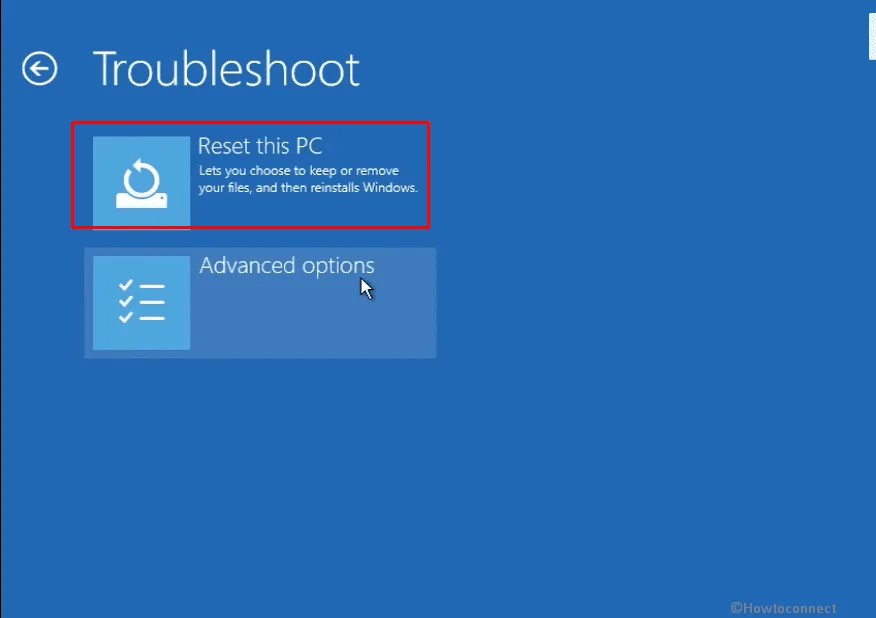
After the factory reset completes, your laptop will restart and prompt you to set up the device as if it were new. This includes creating a new user account, setting language and region preferences, and configuring basic system settings. Follow the on-screen instructions carefully to complete the initial setup process.
Software Reinstallation
Begin reinstalling essential software that you use regularly, such as Microsoft Office, antivirus software, and other productivity applications. Prioritize security software installation to protect your freshly reset system from potential threats.
Data Restoration
If you chose to keep your files during the reset or if you created backups, now is the time to restore your important data. Transfer files from your backup storage back to appropriate locations on your laptop, ensuring you maintain organized folder structures for easy access.
Safety Considerations and Best Practices
Factory resetting is generally safe when performed correctly, but several precautions ensure the best outcome. Never interrupt the reset process once it begins, as this can cause system corruption or leave your laptop in an unusable state. Ensure adequate power supply throughout the process, and avoid using the laptop for other tasks while the reset is in progress.
Always verify your backups before starting the reset process by testing file accessibility and ensuring all critical data is properly saved. Consider creating multiple backup copies of irreplaceable files, storing them in different locations or on different media types for added security.
The factory reset process represents a powerful tool for laptop maintenance and troubleshooting. When performed with proper preparation and care, it can restore your device to optimal performance while ensuring your data remains safe and recoverable.




