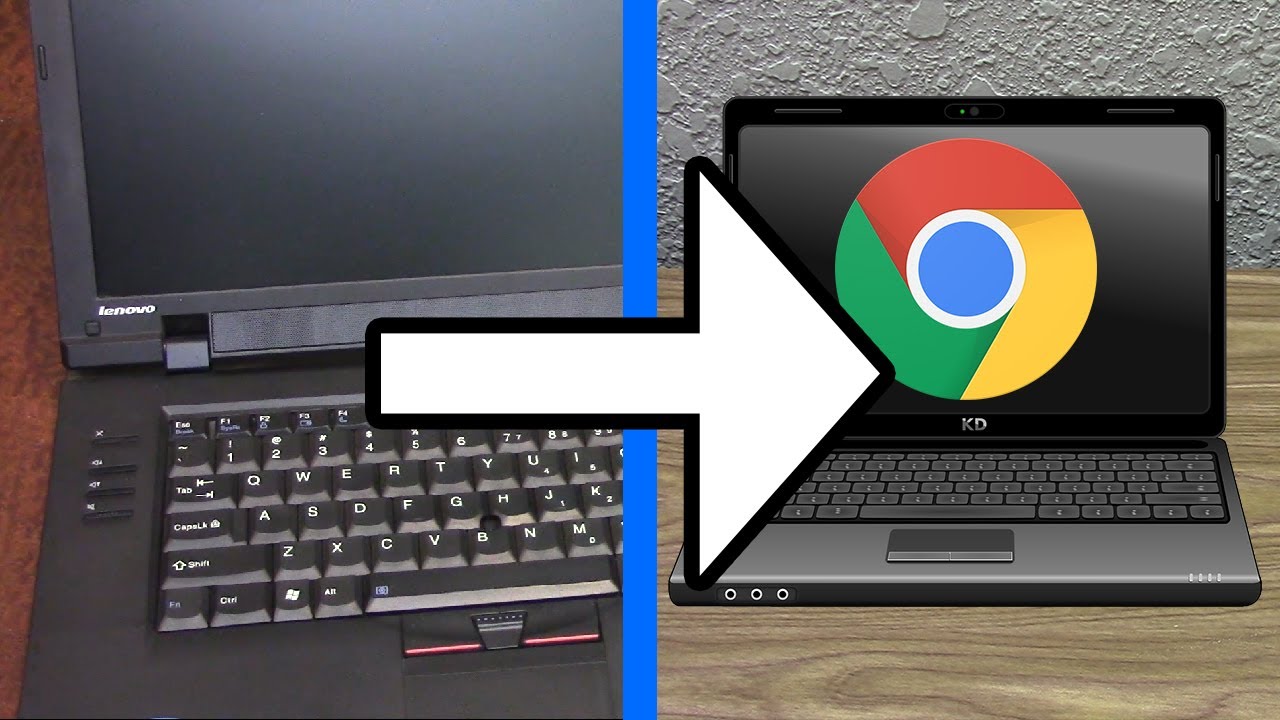Is your old laptop gathering dust in a closet, too slow for modern tasks but too valuable to throw away? You’re not alone. Millions of aging Windows and Mac computers sit unused because they can’t keep up with today’s demanding software requirements. However, there’s a brilliant solution that can breathe new life into your forgotten machine: transforming it into a Chromebook.
Converting your old laptop to run Chrome OS is like giving it a complete makeover. Chrome OS is Google’s lightweight operating system that powers Chromebooks, designed to be fast, secure, and incredibly efficient with system resources. Unlike traditional operating systems that require substantial processing power and memory, Chrome OS can run smoothly on hardware that’s several years old.
This transformation isn’t just about extending your laptop’s lifespan – it’s about creating a highly functional, modern computing experience. Your converted Chromebook will boot in seconds, receive automatic security updates, and provide access to thousands of Android apps through the Google Play Store. Whether you need a secondary computer for basic tasks, a dedicated machine for web browsing and document editing, or a secure device for online banking and shopping, a Chrome OS conversion can deliver exactly what you need.
The best part? This process is completely free and doesn’t require advanced technical skills. With the right guidance and a few hours of your time, you can transform that old laptop into a sleek, efficient Chromebook that rivals commercially available models.
Understanding Chrome OS and Its Benefits

Chrome OS represents a fundamental shift in how we think about computing. Unlike Windows or macOS, which are designed to run complex desktop applications, Chrome OS is built around the web browser as the primary interface. This cloud-first approach means most of your work happens online, with files stored in Google Drive and applications running as web apps or Android apps.
The benefits of this approach are substantial. Chrome OS boots incredibly quickly – often in under 10 seconds – because it doesn’t need to load heavy background processes. The system uses minimal RAM and storage space, making it perfect for older hardware with limited resources. Security is built into the core of the system, with automatic updates, sandboxed applications, and verified boot processes that protect against malware.
For everyday users, Chrome OS provides everything needed for modern computing: web browsing, email, document creation, video streaming, and social media access. The integration with Google services is seamless, and the addition of Android app support means you can run mobile versions of popular applications directly on your laptop.
Methods to Install Chrome OS
CloudReady by Neverware
CloudReady represents the most user-friendly approach to installing Chrome OS on older hardware. Developed by Neverware and later acquired by Google, CloudReady is essentially Chrome OS optimized for existing computer hardware. The installation process is straightforward and doesn’t require extensive technical knowledge.
To get started with CloudReady, you’ll need a USB drive with at least 8GB of storage and access to another computer for creating the installation media. The CloudReady website provides a comprehensive compatibility list, helping you determine if your specific laptop model is supported. Most laptops from major manufacturers released within the last 8-10 years work well with CloudReady.
The installation process involves downloading the CloudReady image, creating a bootable USB drive using the Chromebook Recovery Utility, and then booting your laptop from the USB drive. You can try CloudReady without installing it permanently, allowing you to test compatibility and performance before committing to the change.
Chrome OS Flex

Google’s official solution for converting existing computers to Chrome OS is Chrome OS Flex. This free operating system is designed specifically for businesses and schools looking to extend the life of their existing hardware. Chrome OS Flex offers the same core Chrome OS experience with enterprise-grade management capabilities.
The installation process for Chrome OS Flex is similar to CloudReady, using the Chromebook Recovery Utility to create installation media. Google provides detailed hardware requirements and a certified models list to ensure compatibility. The system requirements are modest: 4GB of RAM, 16GB of storage, and hardware manufactured after 2010.
Chrome OS Flex includes automatic updates directly from Google, ensuring your converted laptop receives the latest security patches and feature updates. The system also supports Google Admin Console management, making it an excellent choice for organizations managing multiple devices.
FydeOS Alternative
For users seeking more flexibility and customization options, FydeOS presents an interesting alternative. Based on the open-source Chromium OS project, FydeOS includes additional features like support for Linux applications and enhanced hardware compatibility. This option requires more technical expertise but offers greater control over the installation and configuration process.
Step-by-Step Installation Guide
Pre-Installation Preparation
Before beginning the installation process, proper preparation is essential for success. Start by backing up any important data from your old laptop, as the installation process will erase all existing files. Create a list of essential software and files you’ll need to access after the conversion, and ensure you have alternative ways to access this information.
Check your laptop’s hardware specifications against the minimum requirements for your chosen Chrome OS variant. While Chrome OS is lightweight, having at least 4GB of RAM and 16GB of storage space will provide the best experience. Older laptops with 2GB of RAM can still run Chrome OS, but performance may be limited with multiple tabs or applications open.
Ensure your laptop can boot from USB devices by accessing the BIOS or UEFI settings. Most modern laptops support USB booting, but you may need to adjust boot priority settings or disable secure boot features. Having a wired internet connection available during installation can help ensure a smooth setup process.

Creating Installation Media
The installation media creation process is crucial for a successful Chrome OS installation. Download the Chromebook Recovery Utility from the Chrome Web Store, which works on Windows, Mac, and existing Chrome OS devices. This official Google tool ensures proper formatting and file copying for Chrome OS installation media.
Select your specific Chrome OS variant (CloudReady, Chrome OS Flex, or FydeOS) and follow the recovery utility’s prompts to download the appropriate system image. The download size typically ranges from 1-3GB, depending on your chosen variant. Use a high-quality USB drive with fast read/write speeds to ensure reliable installation media.
After creating the installation media, test it by booting your target laptop from the USB drive. This allows you to verify hardware compatibility and test basic functionality before committing to a permanent installation. Most Chrome OS variants offer a “try before you install” option that runs entirely from the USB drive.
Installation Process
Boot your laptop from the USB installation media and follow the on-screen prompts to begin the installation process. The installer will guide you through partitioning your hard drive, copying system files, and configuring basic settings. This process typically takes 15-30 minutes, depending on your hardware specifications.
During installation, you’ll be prompted to connect to a Wi-Fi network and sign in with your Google account. This step is essential for accessing Chrome OS features and synchronizing your settings across devices. If you don’t have a Google account, you can create one during the setup process.
After installation completes, your laptop will restart and boot into Chrome OS for the first time. The initial boot may take longer than subsequent startups as the system configures hardware drivers and downloads initial updates. Be patient during this process and ensure your laptop remains connected to power and internet.